Transcription Review and Editing
While Timed Text Speech transcription accuracy is usually very high you may want to review the final result anyway. That’s why we added the ability to generate a proxy file (either audio or video) which makes the review process even easier.
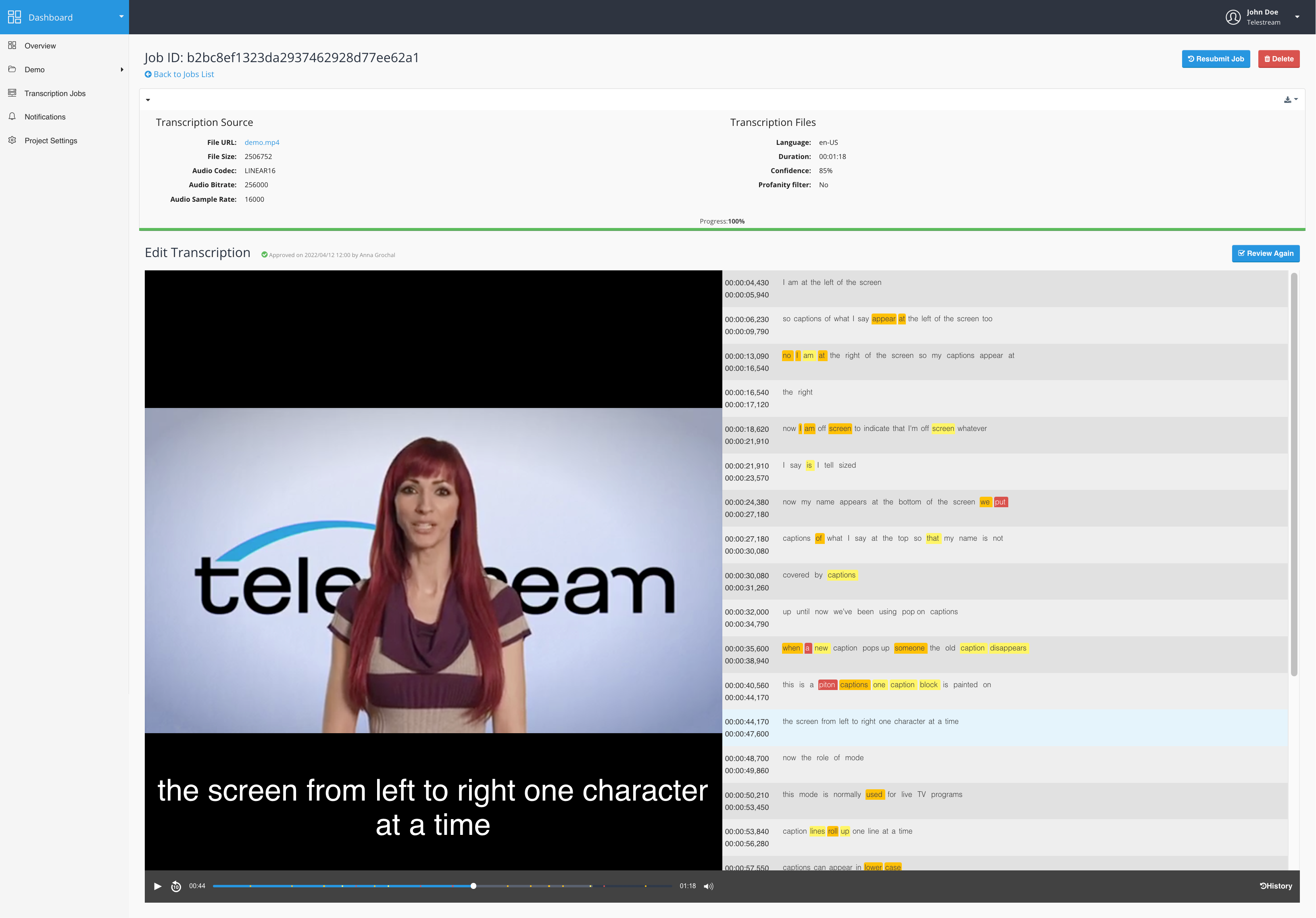
The media file timeline has markings to show parts of the transcription which may need your special attention. This usually happens when the transcription model finds alternative words with similar confidence levels, or if the transcription confidence falls below a certain level.
The timeline is aligned with the transcription editor below, so any time you click on it you will be taken to the relevant place on the video timeline. Text highlighted in yellow, red, or orange means that the speech-to-text engine does not have high confidence that it located the correct word. This is where you need to step-in and either confirm it’s the right word, correct it by choosing one of the available options, or enter the correct word manually. You can also edit whole lines at a time instead of single words.
There are also formatting options which allow you to split or merge lines to match the media file. All changes are visible on the fly so you have instant feedback on your actions. If at any time you need to review your changes there is history view available.
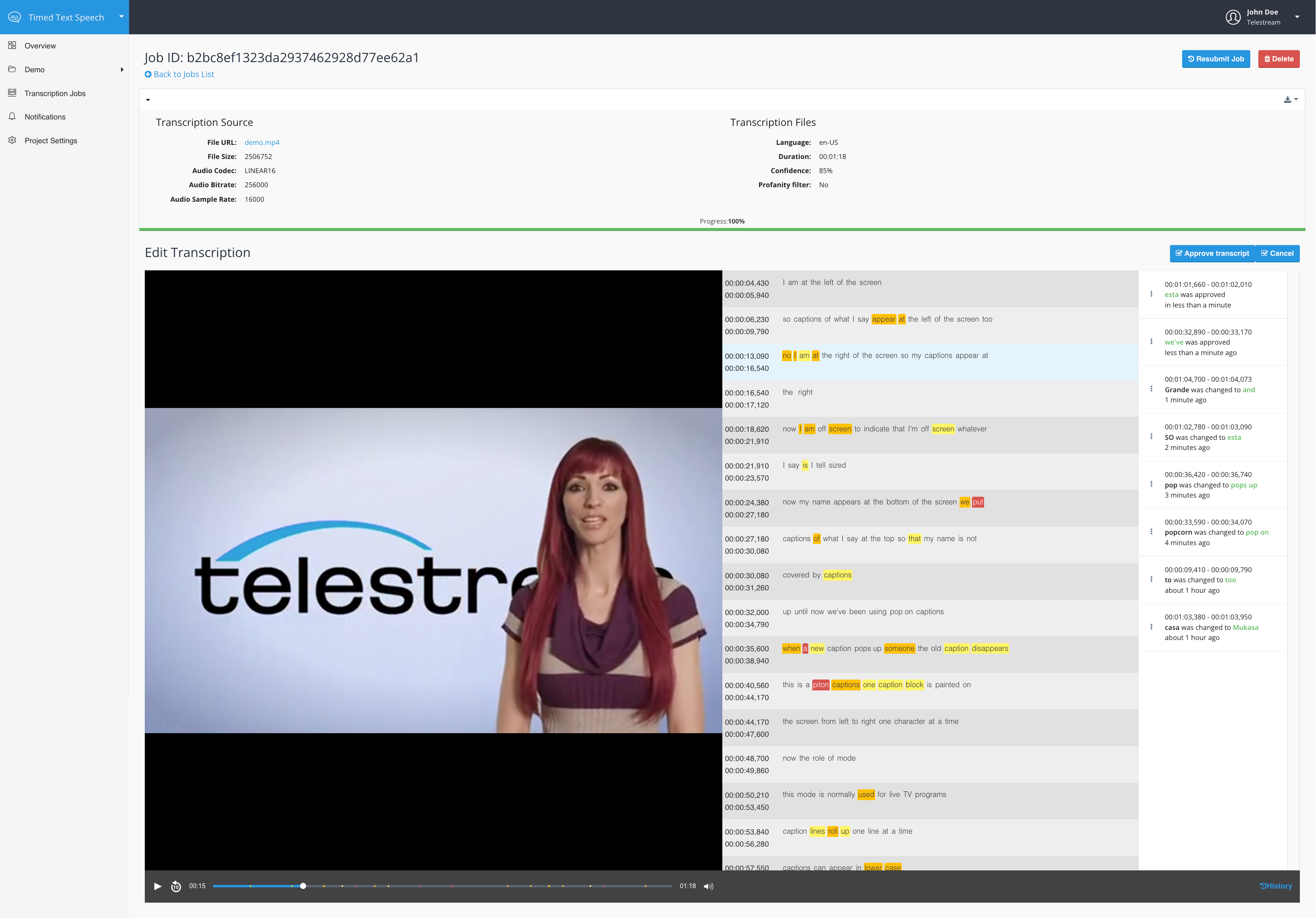
As soon as you’re happy with the final result you can download the transcription file in one of the available formats - TXT, JSON, CSV or SRT and use it in your project.
Updated over 3 years ago
