Create a Factory - add storage and presets
Factory is a container for elements essential to the transcoding process:
- Your encoding profiles - they define the output files the Flip service is producing
- Your encoding jobs - actual processing of the files you submit to Flip Service
- Your storage settings - where the processed outputs should be delivered
You can think of the Factory as a way to group your encoding jobs and profiles based on some criteria, e.g. production vs. testing environment or the client to which the content is delivered. Before you can start processing any media you need to create a Factory.
Set factory name and output path format
The first step lets you set a factory name and define the outputs path format. The outputs path format consists of a set of predefined keywords which allow you to put output files in specific folders based on certain parameters.
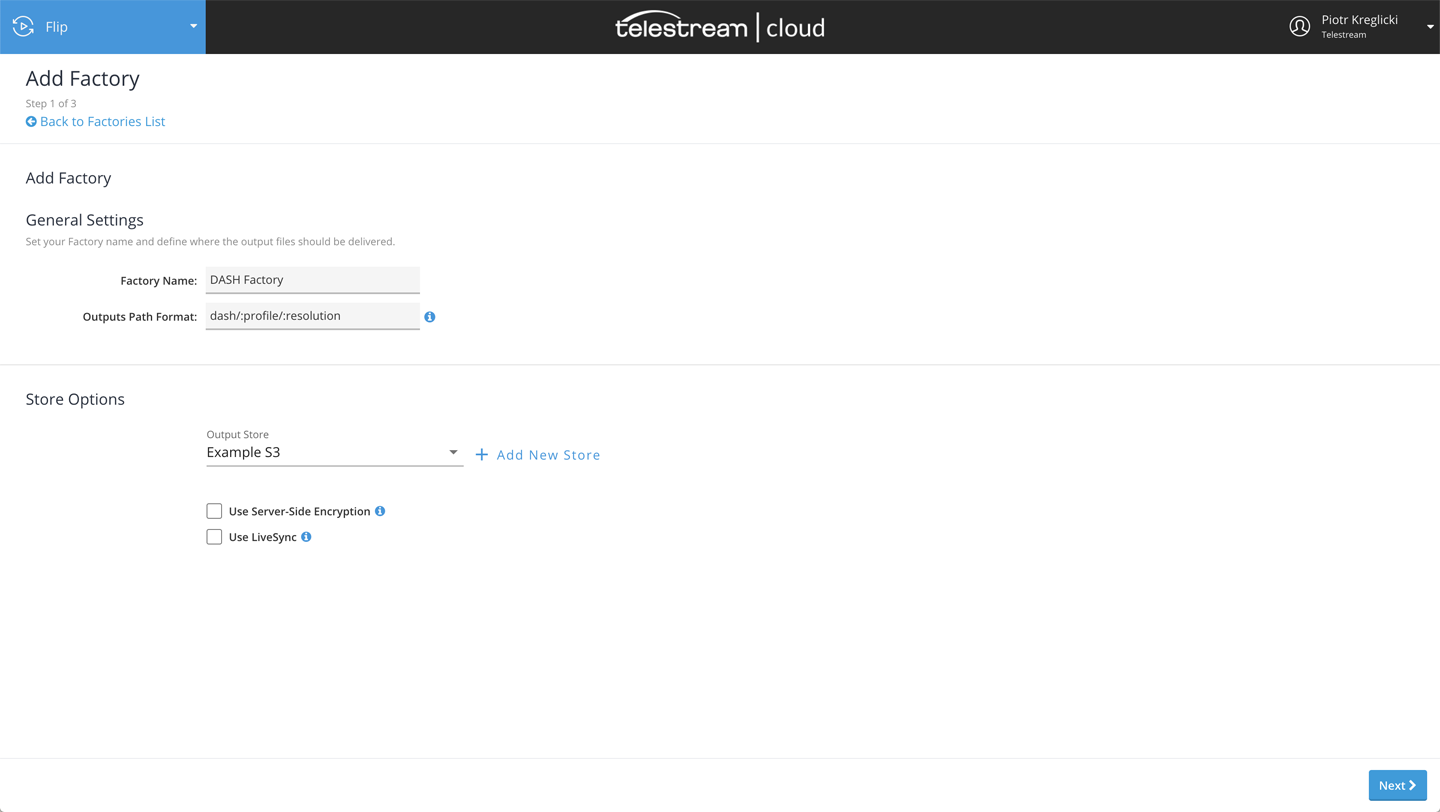
The following keywords can be combined to create the outputs path format:
- :id - ID of the encoding.
- :video_id - ID of the video.
- :original - original filename of the source video
- :date - date the video was uploaded (YYYY-MM-DD).
- :profile - profile name used by the encoding.
- :type - video type, original or encoding
- :resolution - resolution of the encoding
For example my-path/:resolution/ output path format used for either HLS or MPEG DASH is an easy way to group output files by variant.
Assign storage to factory
Store Options section allows you to define output store associated with Factory, as well as pick a watch-folder to automatically trigger jobs, without API integration in place. We recommend setting up a storage location before creating a factory. We support following cloud storage options:
- AWS S3
- Google Cloud Storage
- Azure Blob Storage
- Aspera Enterprise
- (S)FTP
- Digital Ocean
Follow our Stores Management guides to find out how to add storage to Telestream Cloud.
If you already have a storage location added from the list, select the one you wish to use with the factory. You can also optionally choose the storage to be used as watch-folder.
A watch-folder is a network location - e.g. S3 bucket - that's being regularly monitored by Telestream Cloud for new content. Any new file uploaded to this directory will automatically trigger a media processing workflow, e.g. start a transcode using Flip service. You can look at it as an easy way to automate work with Telestream Cloud without having to build a full integration to do things programmatically.
How to get started with watch-folders
Click Next to move on to selecting output profiles for the Factory.
Select output profiles
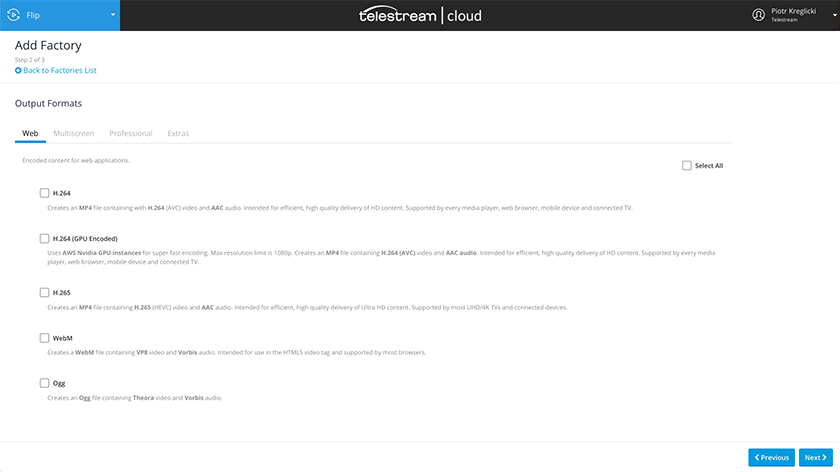
Built-in Flip presets can be used as starting points to build your own output profiles. We have divided them into 4 groups, based on their application:
- Web formats - like H.264 or H.265 in an MP4 container - are best suited for VOD services, where size/quality ratio matters, as well as the ability to play on a variety of available web players
- Multiscreen profiles produce Adaptive Bitrate HLS or MPEG-DASH content that allows delivering video for varying network bandwidths and broad ranges of devices - mobile, tablet or OTT
- Professional formats like MPEG-TS, Apple ProRes, XDCAM or DNxHD cover mainly broadcast and post-production applications
- Extras - cover other miscellaneous use cases like audio-only outputs (MP3, AAC) or thumbnails generation
Of course, you can always add new profiles to the factory or modify them.
To find out more on how to work with encoding profiles in the web console check this tutorial.
Select at least one profile and click Next to go to the summary which shows the list of all the profiles you have added for the Factory. If everything looks good click Finish to complete the process. You can now start using this Factory.
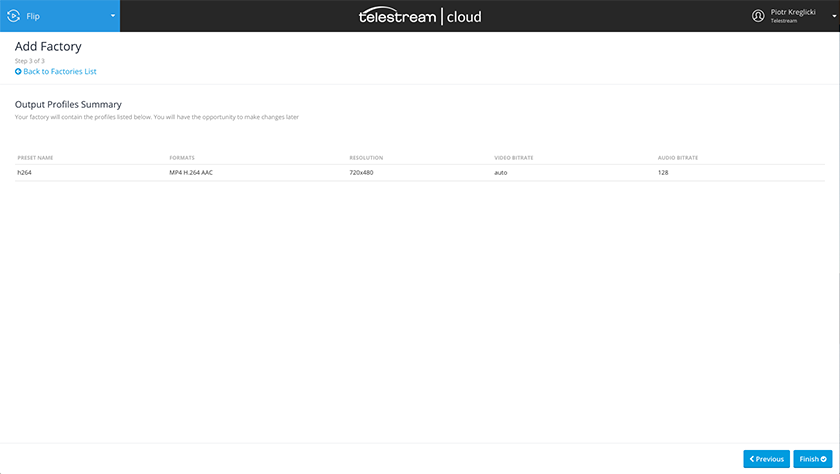
Updated over 3 years ago
