Workflow Revisions
To effectively manage the inevitable life-cycle of a Vantage Workflow; the ability to manage and control the revision level of a workflow is provided within the Vantage Cloud Hosted Workflows interface within Telestream Cloud.
What the Workflow Revision feature allows is the ability to have a single Vantage Cloud Hosted Workflow contain multiple ‘revisions’ of a Vantage workflow. A user may then indicate which ‘revision’ should be the active revision.
The active revision of a workflow indicates the underlying workflow definition which shall be utilized for all interaction when a specific Hosted Workflow is targeted for use in Vantage Cloud Hosted Workflows.
To fully understand this concept, consider the following Vantage workflow (this is the same workflow which was detailed in previous sections of this documentation):
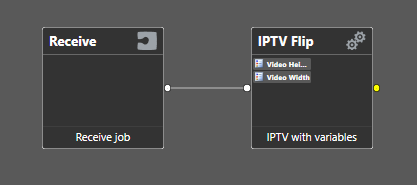
When uploaded to Telestream Cloud, this workflow appears in the workflow list as:
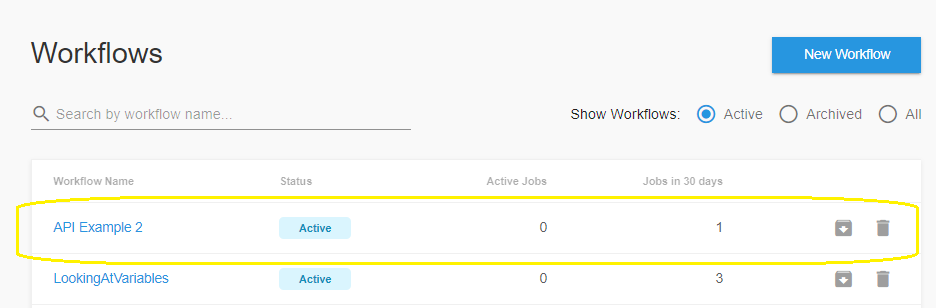
If a user needs to make a change to this workflow, for example, adding a new variable binding; the workflow would be modified in Vantage (on-prem) to make the required update. The new workflow:
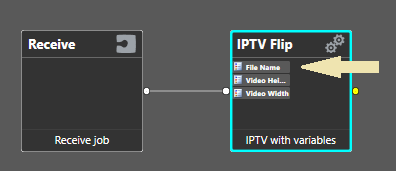
NOTE: The arrow above shows the newly added variable (a variable named: ‘File Name’ which shall control the output filename).
If a traditional upload of this workflow is performed, the workflow list in Vantage Cloud Hosted Workflows would appear similar to:
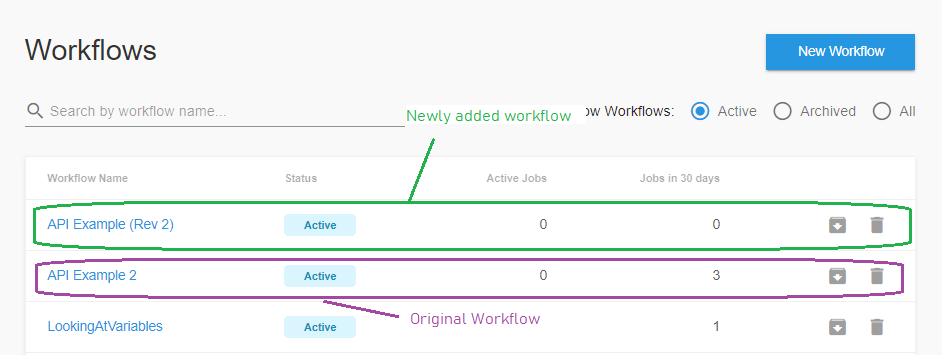
The issue with this is that the new workflow (‘API Example (Rev 2)’) will have a new distinct workflow identifier. If your client application has been built to interact with the original workflow (‘API Example 2’) via its workflow identifier; then the client application will need to be updated to refer to the ID associated with the newly added workflow (‘API Example (Rev 2)’).
By itself, this is not too much of an issue (as other API updates would be required to address the new variables (for example: the new File Name variable which was illustrated above).
The other issue this leads to is a proliferation of ‘one-off’ workflows in the workflow list. If this behavior is repeated several times, there will many different entries for the workflow ‘API Example 2’, example: API Example (Rev 2), API Example (Rev 3), etc.… This process would lead to severe confusion due to the sheer number of repeated workflow entries.
Instead of using the workflow list to host multiple distinct versions of a workflow, the Workflow Revisions feature allows a single workflow to have many different versions loaded as its underlying definition.
Consider the details view of the original workflow (API Example 2):
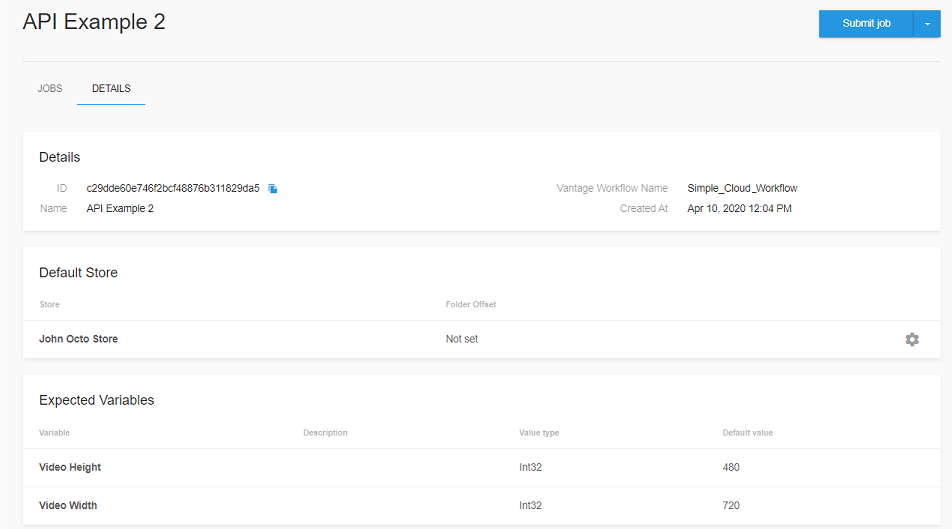
The view above shows the contents of the original version of ‘API Example 2’.
The Workflow Revisions Feature is available from the pulldown next to the ‘Submit job’ button in the upper right corner:
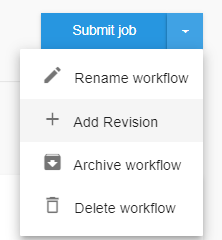
The ‘Add Revision’ option allows a new Compiled Workflow Document to be loaded and stored within this existing workflow. At any time, a user may then to elect to make the new ‘revision’ the active revision.
To load the new version of the Compiled Workflow Document, a user would select the ‘Add Revision’ option above, the following dialog shall appear:
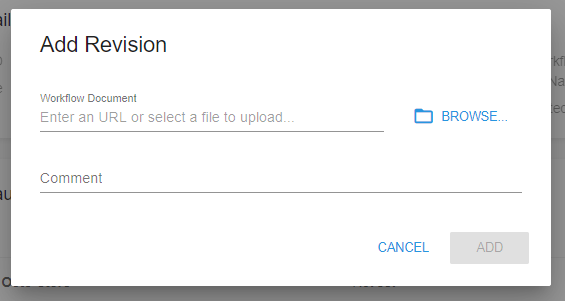
A user would use the ‘Browse…’ button to open a file browser and select the new CWD document which had previously been exported from Vantage. A Comment can then be entered to provide a description of the new workflow:
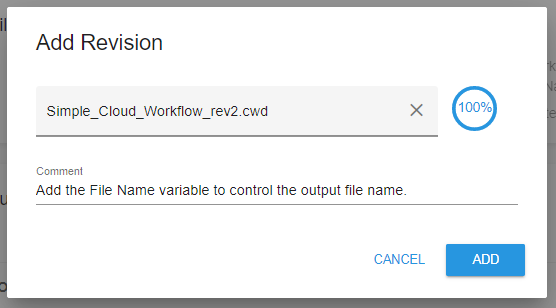
When the ‘ADD’ button is pressed, the new workflow definition shall be loaded as a new revision in the existing workflow. The Details panel for this workflow shall update to reflect the presence of multiple revisions:
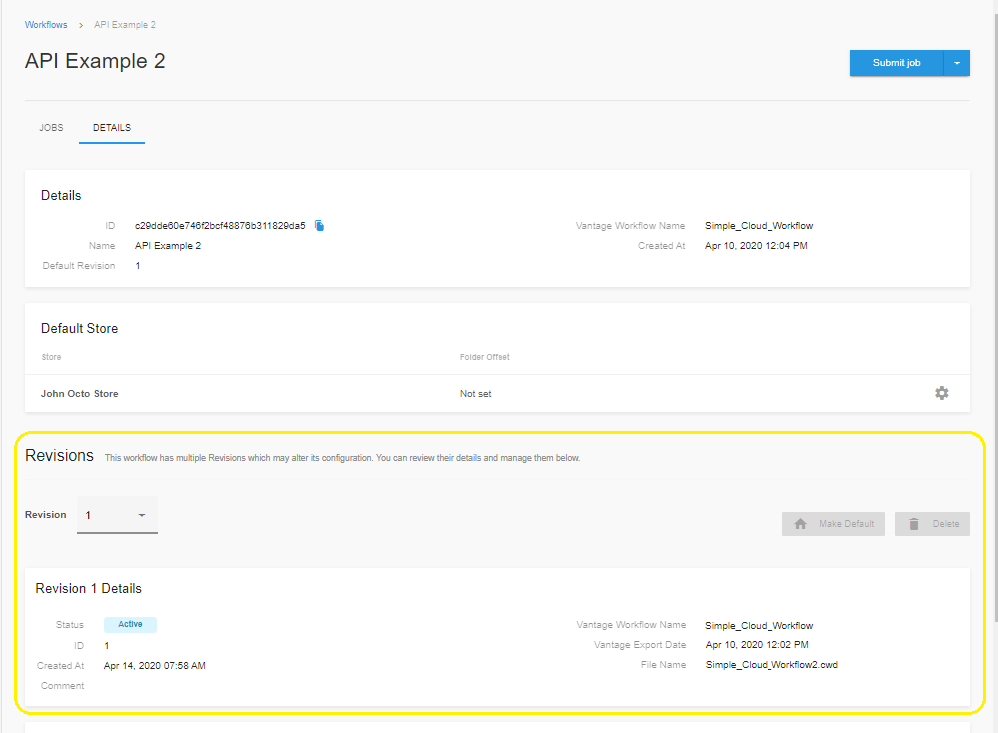
The ‘Revisions’ section (above in Yellow) is the new view that appears when a specific workflow contains multiple revisions.
Using the Revisions section, a user may indicate the revision that should be considered the DEFAULT revision for this workflow.
The ‘Revision’ pulldown can be used to show details about a given revision, or it can be set to ‘All’ to provide a list view of all revisions loaded for the current workflow.
The following illustrates the state of the ‘API Example 2’ workflow following the upload of a new revision:
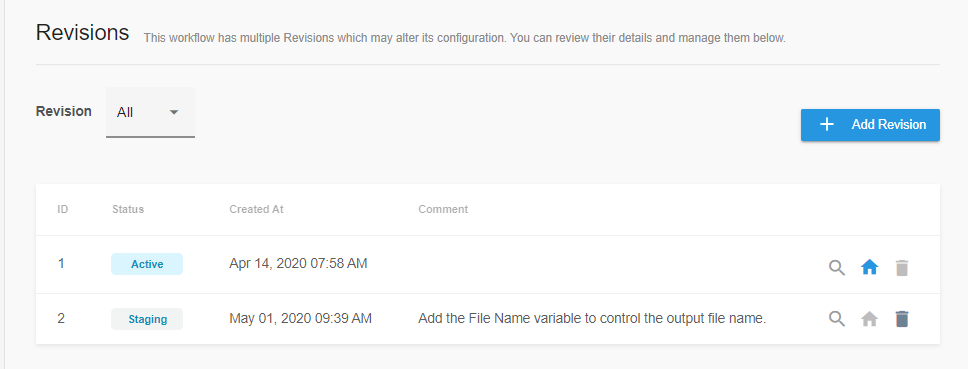
This view provides a clear indication that the original version of the workflow (uploaded on April 14th) is currently active.
The new version (ID 2) is listed with a status of ‘Staging’ to indicate it is not currently in use.
NOTE: The comment that was provided when this revision was uploaded (‘Add the File Name variable to control the output filename.’) is present to allow a hint as to what changed.
Updated over 2 years ago
