Adding Multi-Factor Authentication
Multi-factor authentication adds an additional layer of security to your account by requiring more than just a username and password to log in to your account. In Telestream Cloud you can enable Two-factor authentication (2FA) which will require you to provide single-use code on top of the usual e-mail and password combination.
A prerequisite is having a virtual MFA application - like Google Authenticator - installed on your device. It will generate the verification codes used when logging in.
Log in your Telestream Cloud account, go to Account Settings and click Two-Factor Authentication tab.
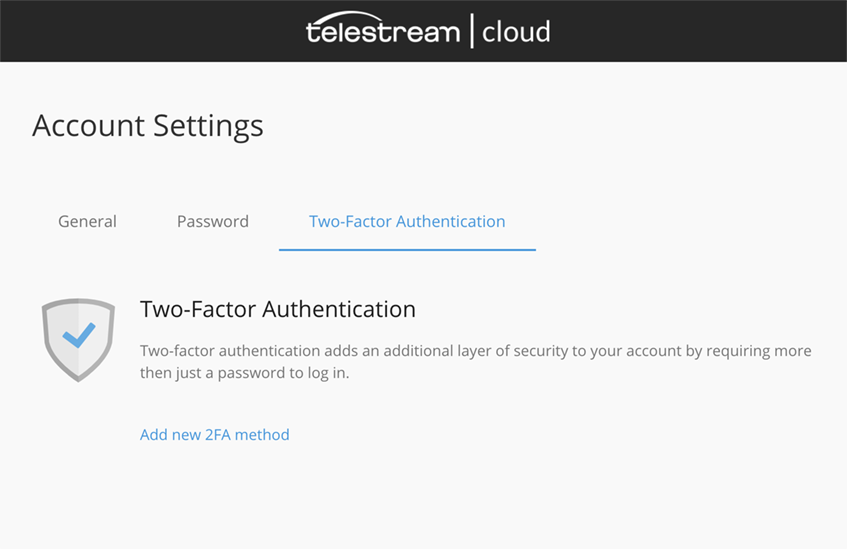
Click Add new 2FA method. The easiest way to configure it is by scanning a QR code using the MFA application on your mobile device. To do that in Google Authenticator click on the + icon in top right corner to add service and choose Scan a bar code. Scan the code shown in the Telestream Cloud console and then enter the code displayed by Authenticator into the text box to verify. Click Save 2FA method to complete.
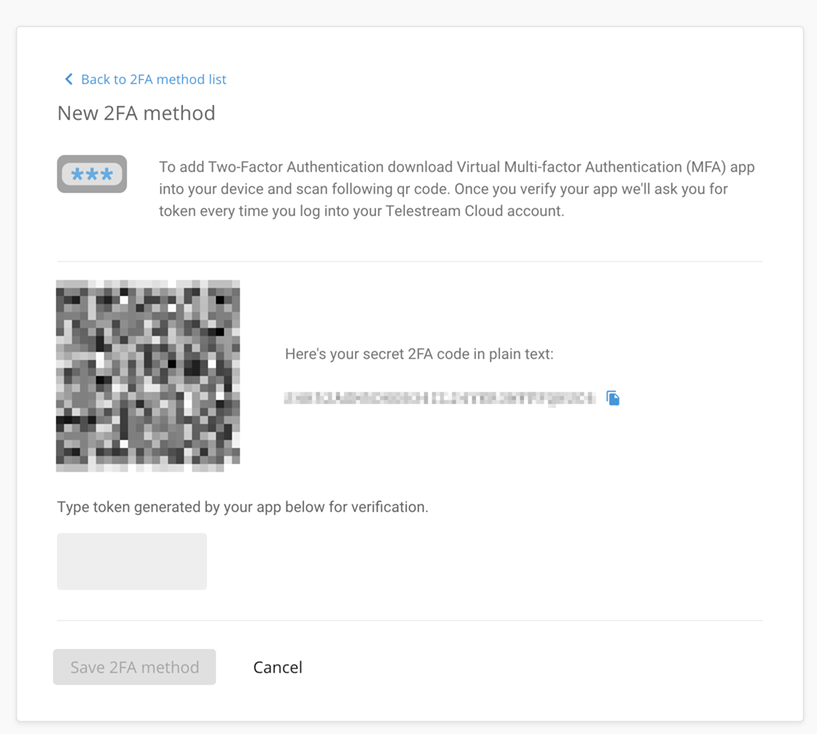
In case you lose your mobile device we generate a set of backup codes which you can use to sign in to your account. Each code can be used only once. We recommend saving them to a file or printing and then keeping them in safe place.
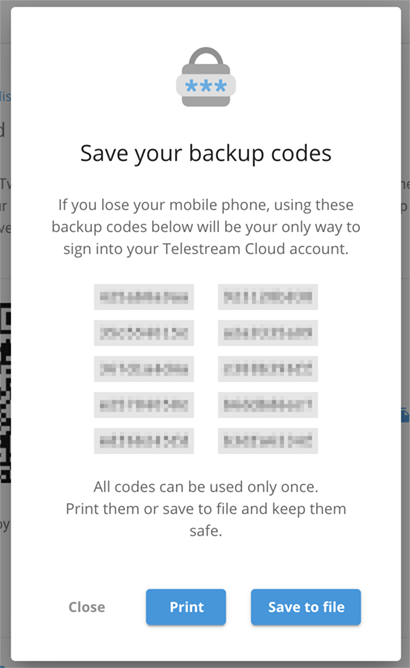
Alternatively, you can manually enter the 2FA code in plain text, displayed next to the QR code. In that case choose Enter provided key when adding a new service to your MFA app.
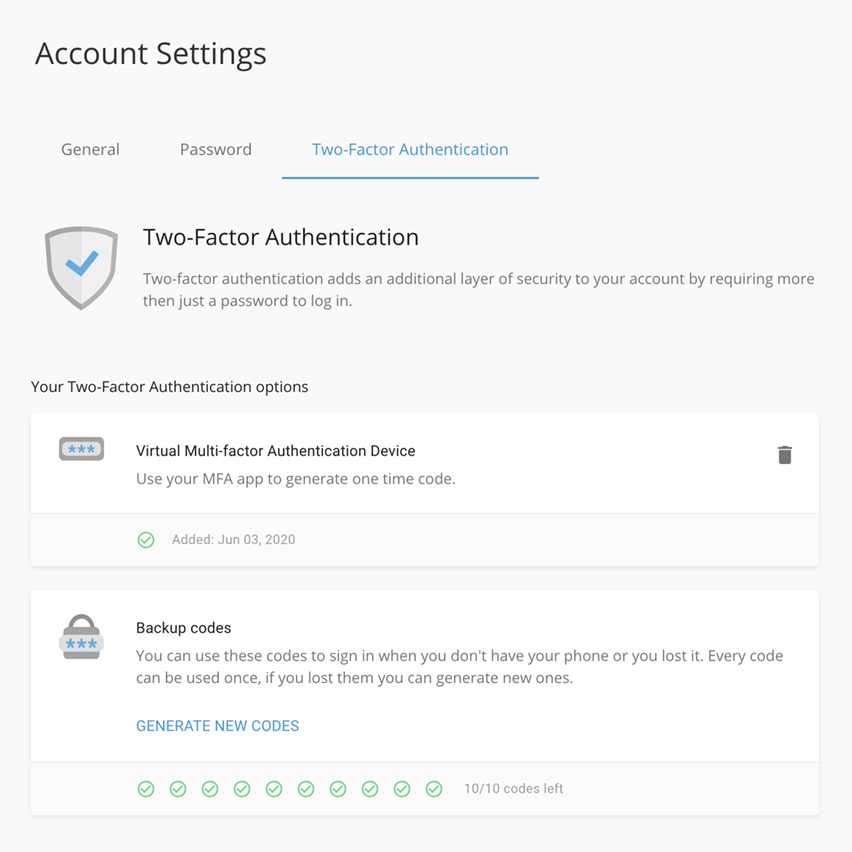
With 2FA enabled, next time you will log in your account, after entering your standard credentials you will be prompted to enter a verification code generated by your MFA app.
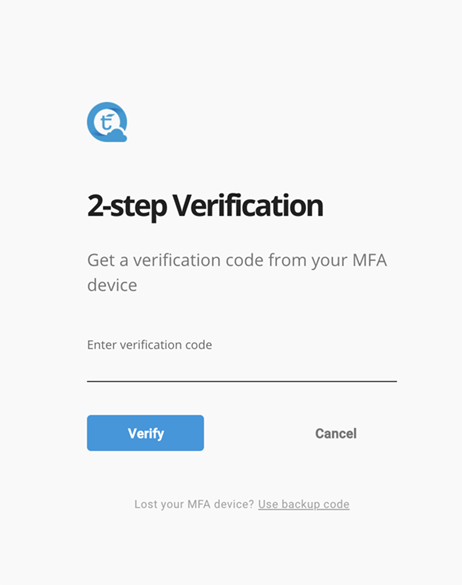
Updated over 5 years ago
