Watch-folder - FTP
How to set up a watch-folder on your FTP server
Setting up watch-folders for FTP server follows the same process as configuring it as output store. However, there are two additional steps at the end:
- marking it as input store
- creating watch-rules
Both will be explained at the end of the article, but first let's get going with general setup. Please note, that watch-folders are not available for (S)FTP connections at the moment.
Configure FTP server access
Login to your Telestream Cloud account and go to Manage Stores (top right menu). Click Add Store and then select FTP.
Enter credentials for your FTP account. Telestream Cloud will store your credentials only to gain access to this specific account.
Assuming you already have an account prepared simply give your store a name and enter the following:
- host, e.g. ftp.mydomain.com
- port (default is 21)
- username
- pass
- name of the folder where the files should be stored.
Final step is to tick "Configure as Input Store" checkbox. This way we will know we need to monitor this store for new files and trigger jobs.
Flip transcoding service notice
One important thing to keep in mind is that files that arrive to watch-folder are always transcoded to all profiles in the factory the store has been assigned to.
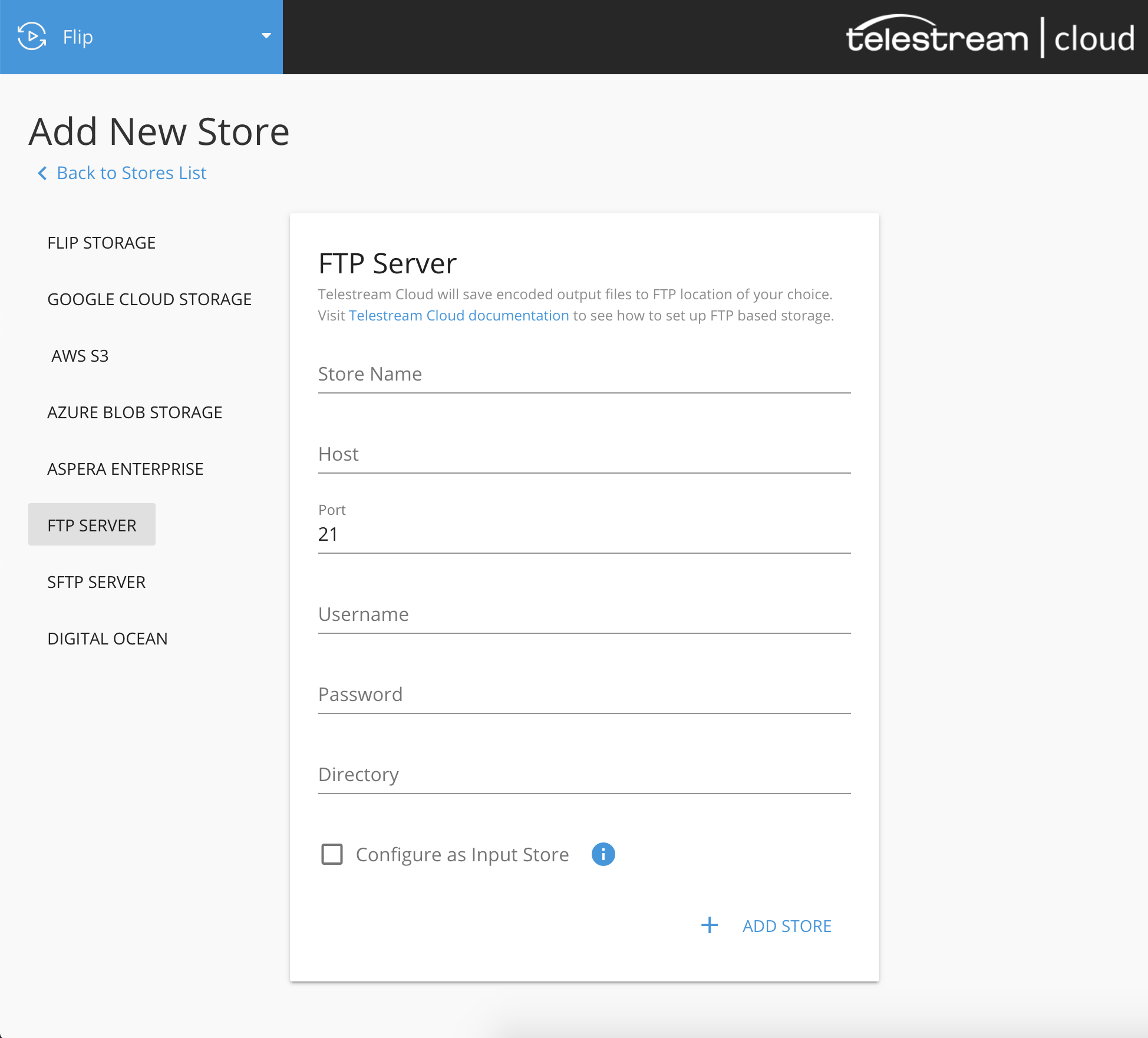
Once you have provided all the required information click Add Store to finish. You can now proceed to setting watch rules.
Configure Watch Rules
Watch rules in general define which Factory or Project in any Telestream Cloud will use the watch-folder as source and allow you to control what types of files are going to be processed. To define a watch rule click "+" button in the Watch Rules column on the list of stores.
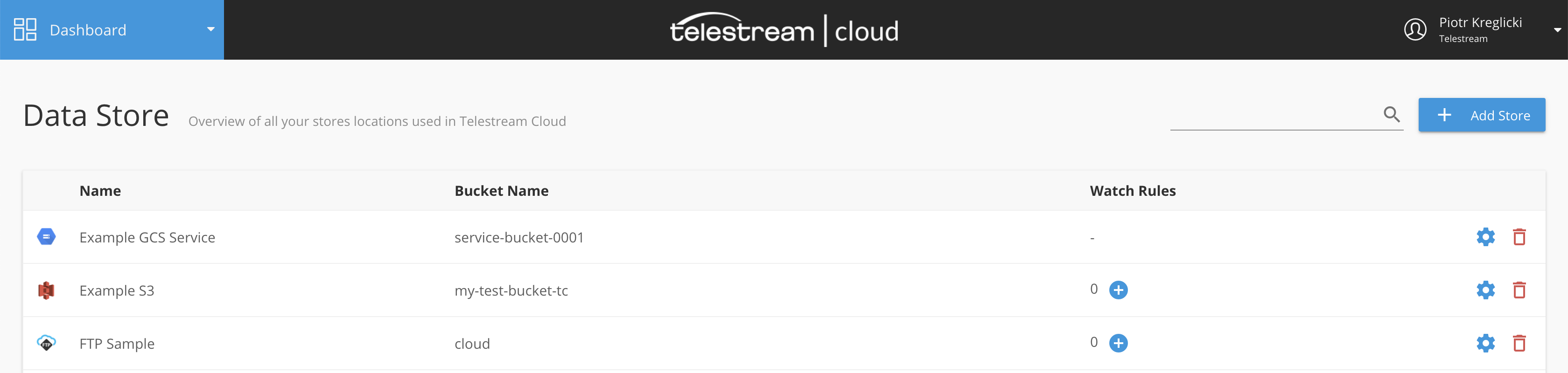
This will take you to the Add Watch Rule config view. Pick the service and a Factory/Project that should use this watch-folder and optionally define a path pattern. If you leave it blank, any file that arrives at this watch-folder will trigger a job.
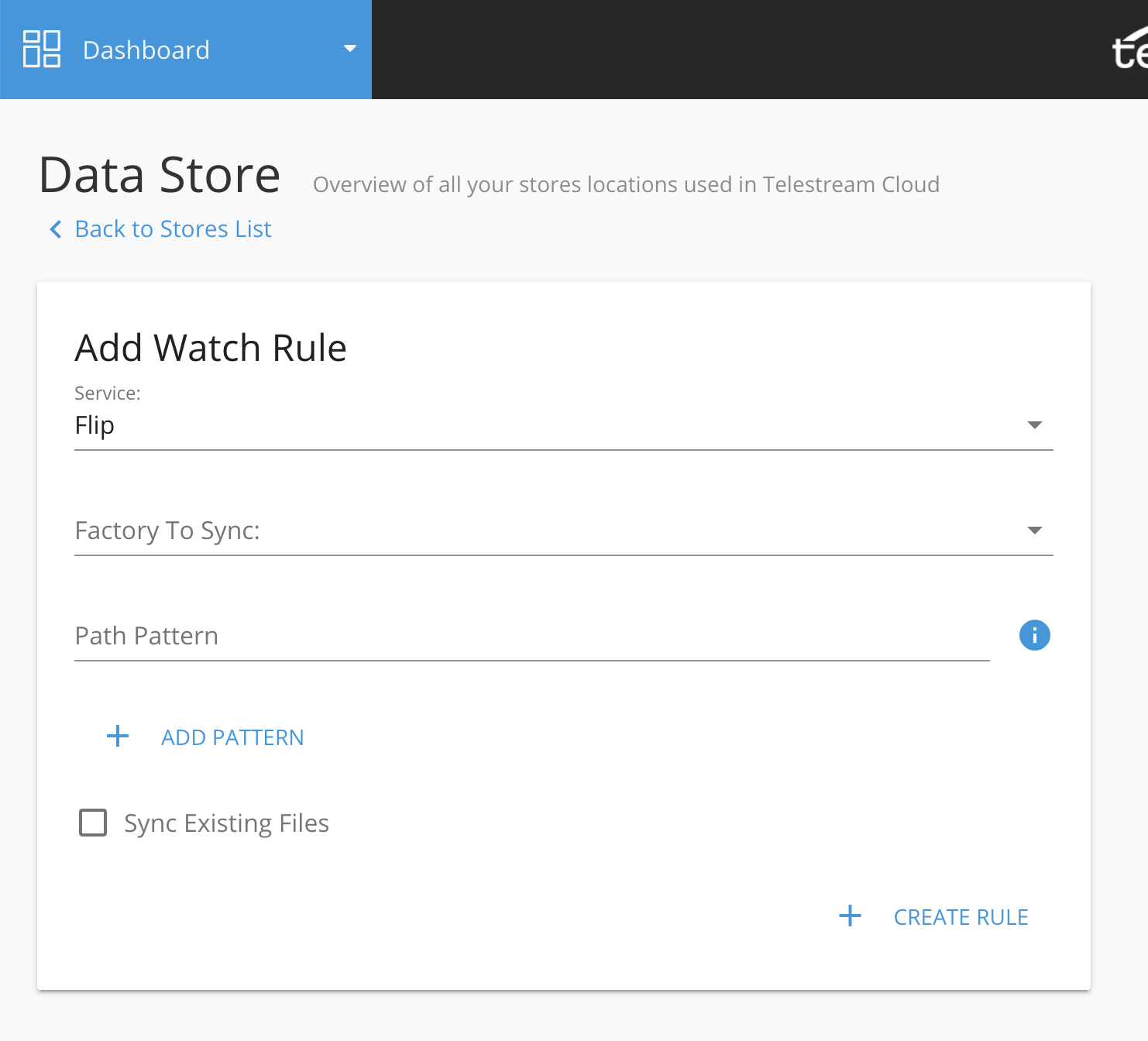
However, if you need more control over what files be processed you can use regular expressions to match specified file types or folders within bucket:
- match only files of certain type to be processed:
*.(mxf|mp4) will match any file with mxf or mp4 extension - match certain file types in specific folders within the bucket:
folder/${dir1}/${dir2}/.mp4* - match video and captions files from different folders:
folder/${dir1}/${dir2}/${name}.mp4
folder/${dir2}/${dir1}/${name}.scc
You can create multiple patterns for each watch rule.
If you have exiting files already in the watch-folder and you'd like to process them, check "Sync Existing Files". Be careful though, as this will automatically trigger jobs. If you have large amount of files to process this can be time consuming.
Click "Create Rule" to add it to your watch-folder. All you need to do now is to upload first source file to your FTP server.
Updated over 5 years ago
