Adding new Telestream Cloud user
Granting your team access to your Telestream Cloud account by assigning them various roles is the easiest way to collaborate on your media projects.
To add a new user, log in to your Telestream Cloud web console and go to Identity and Access Management.
Only account Owner or Admin can add new users
You need to be either Owner or the Admin of the account to which you want to add users. If you don't have that level of permissions you will need to ask someone with sufficient privileges to do it for you.
User based on policy template
Select Users tab and click Add User. You will see a simple configuration form that will let you add a new user based either on one of policy templates or using custom permissions.
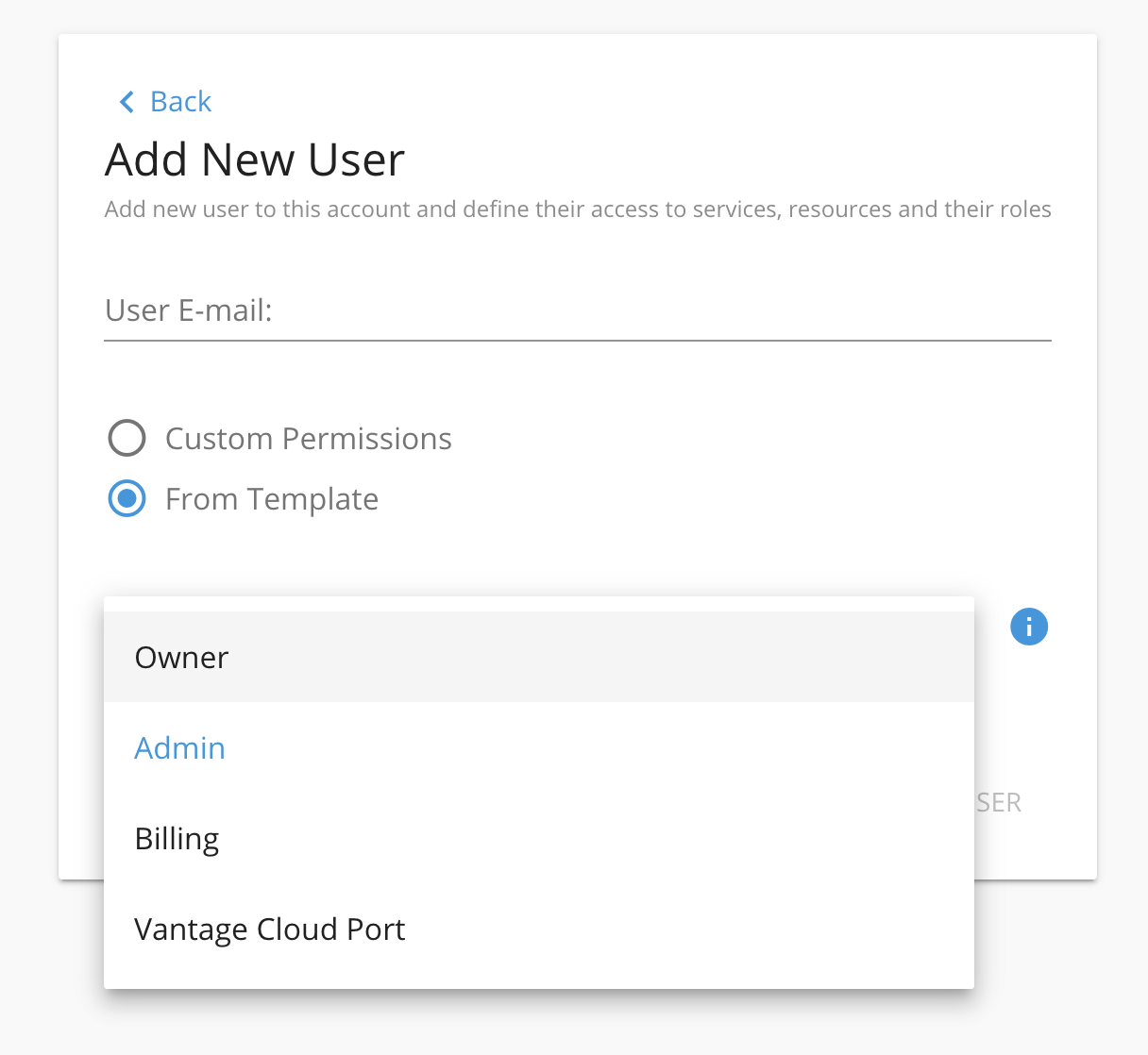
Enter valid e-mail of the user you'd like to invite to your account. We will use it to send an invitation to this person with a confirmation link to validate their account and set a password.
Then select either one of role templates or create a role with custom permissions. Templates roles have access to all services and factories/projects.
-
Owner - has the full power, can create all types of user/accounts and access all resources, meaning they can create, delete and edit any factories, projects, jobs, stores and notifications. Be careful when assigning this policy to anyone, because they will get full access to your account - precisely just like you. This role is by default assigned to the person who created the account.
-
Admin - similar to Owner, can create all types of user/accounts and access all resources except for creating new Owners. Admin can create, delete and edit any factories, projects, jobs, stores and notifications.
-
Billing - sees only billing page with costs summary, usage and statements list, can upgrade account and update card. This policy is dedicated to accountants and people responsible for controlling the costs of projects carried out by the team.
-
Vantage Cloud Port – this policy grants access to a view with status and analytics for Vantage Cloud Port jobs run in Cloud Mode.
If you're fine with on of these roles you can just click Add new user to finish.
User with custom permissions
In some cases predefined roles may not be enough. When you need to add users who should only have access to specific Telestream services or see only projects they are involved in - custom permissions are the way to go.
To create such role you need to select Custom Permissions first. Then pick the service and permissions type.
- Viewer - can be described as read-only type of permissions, can view jobs, outputs and data stores and in factories or projects they have been granted access to (can be selected or all), can view notifications.
- Editor - read and write type of permissions, can view and edit projects and factories they have been granted access to (can be selected or all), submit jobs, add data stores and edit them, can view notifications
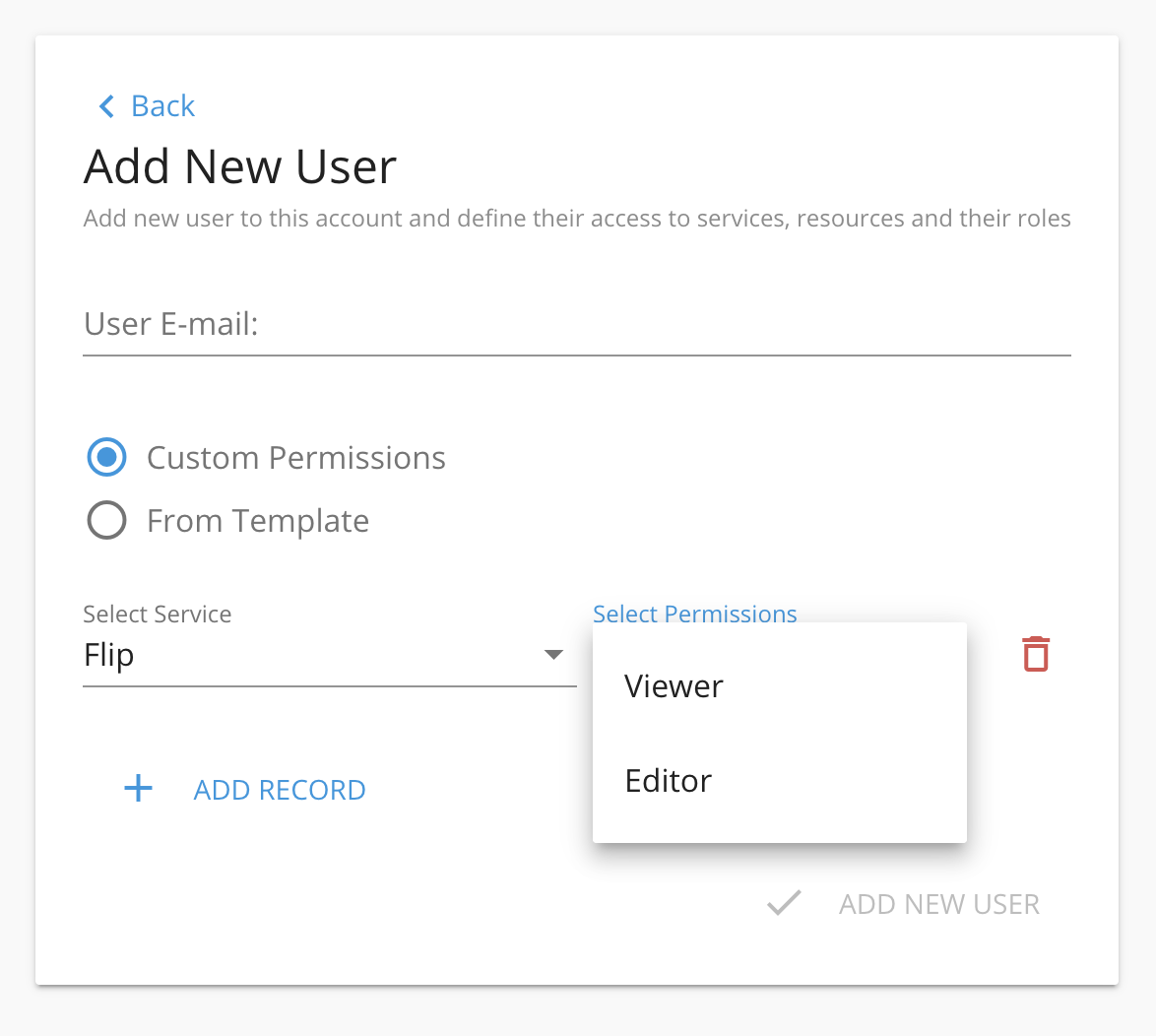
Once the permissions type is set, you can pick resources within the service to which this user will have access to. It could be just one, couple or all Factories in Flip service.
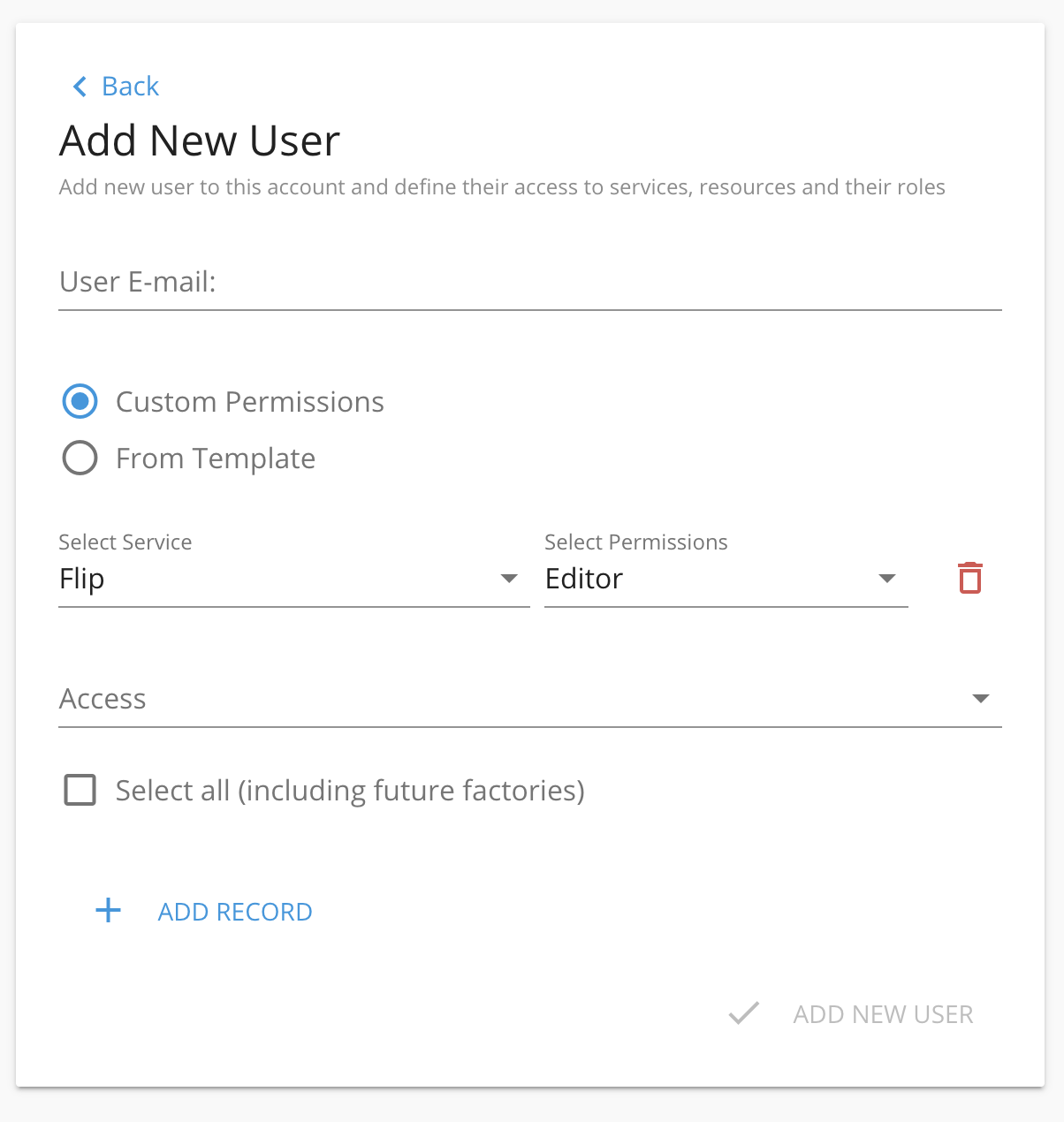
If you wish to grant this user access to another service and in a different role - click Add Record and define another set of permissions. Here, we're granting access to Stores service, but only as a viewer which means they will only be able to see the list of stores attached to your account.
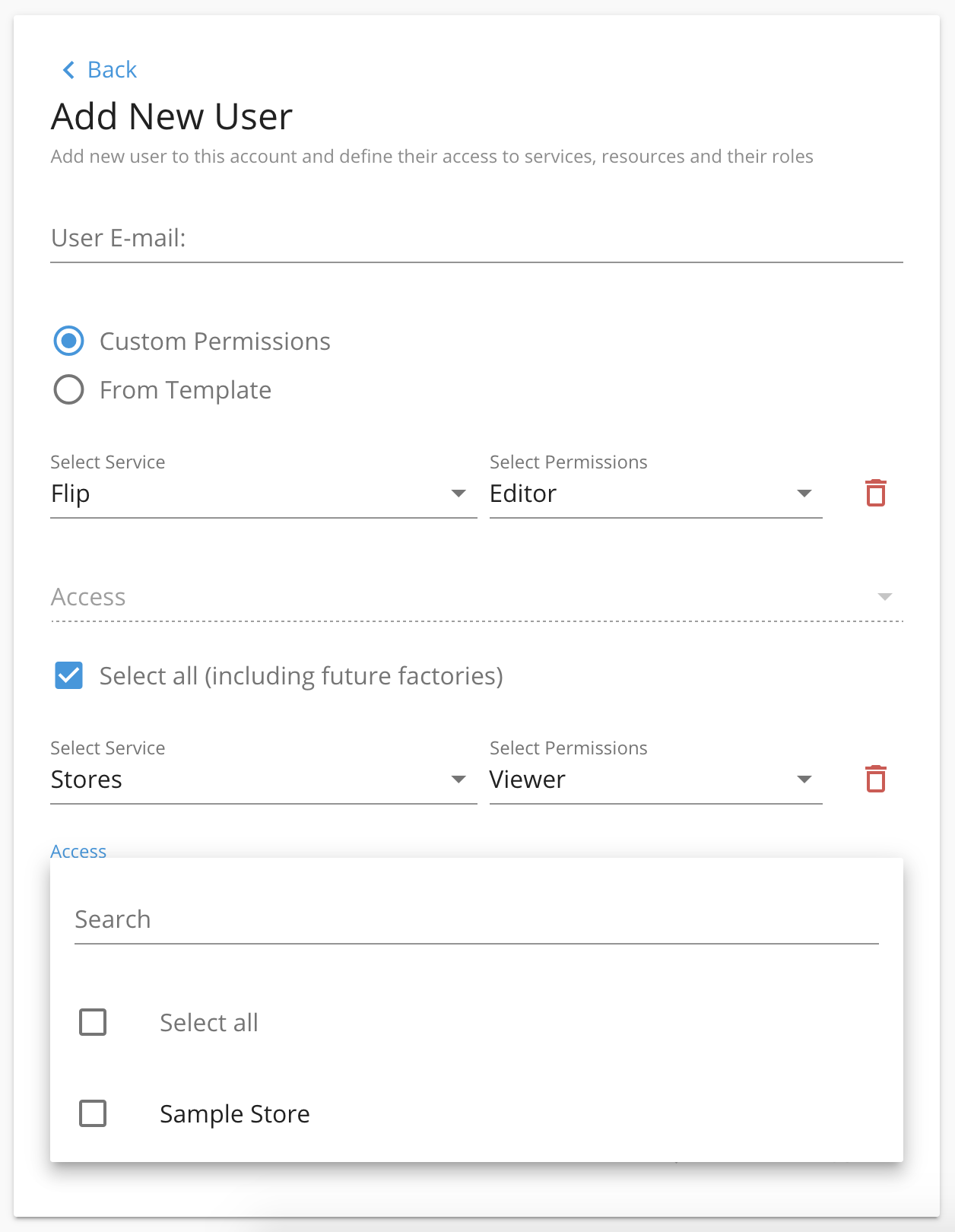
When finished. click Add new user to complete the process.
Updated over 5 years ago
