Examining A Job
Once a job has been submitted, it appears in the job list for the selected workflow. Clicking on this job allows the details of the job to be examined.
From the details view, a running job may be Cancelled (if desired) via the ‘Cancel Job’ Button.
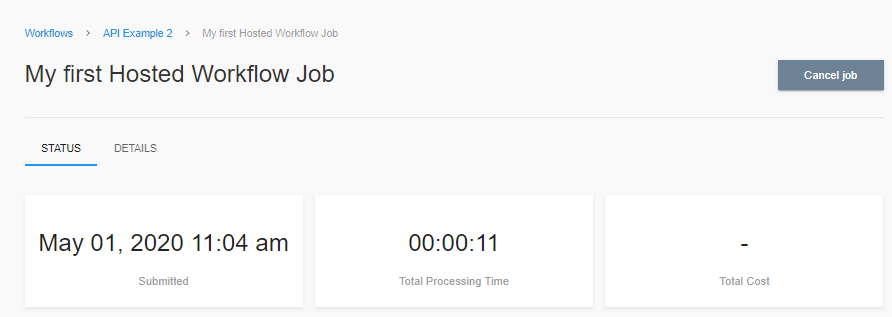
As the job executes, the status of the job will change/update as progress through the workflow is made.
The ‘Details’ tab allows a user to examine the parametric input that was specified for this particular job:
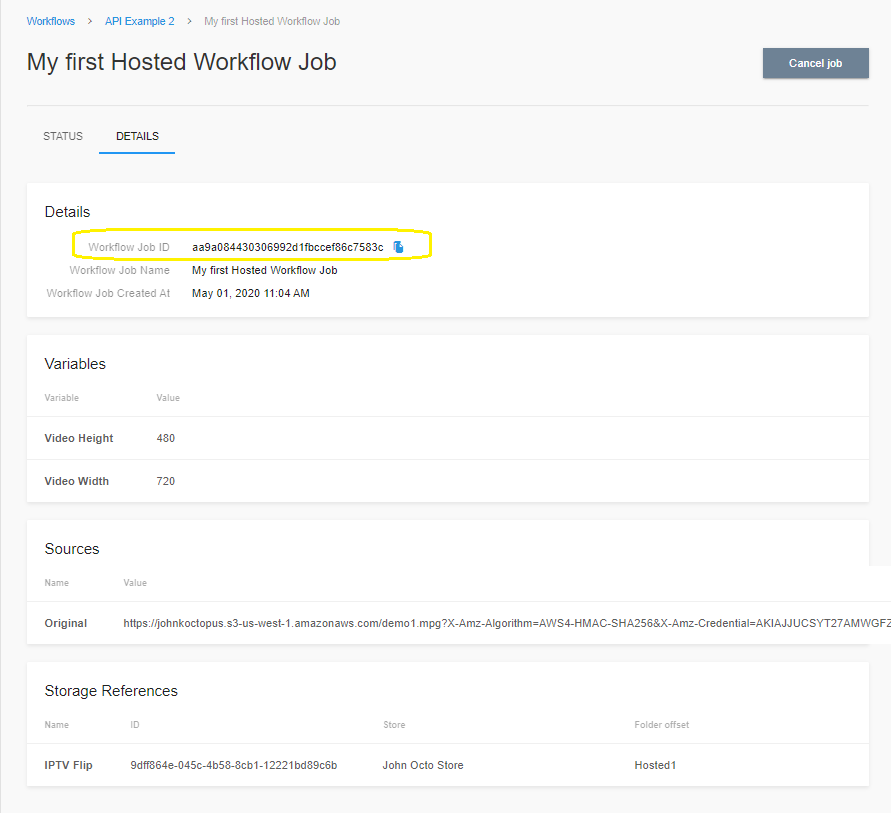
NOTE: The ‘Workflow Job ID’ is highlighted above. This value is required to be reported to Telestream in the event of a problem report being made. There is a COPY Icon which facilitates copying this field into an email message if a problem report is being made.
When a job has completed, the results of the job (including the total cost and total processing time) may be examined. The status view shows this information when the specific job is selected:
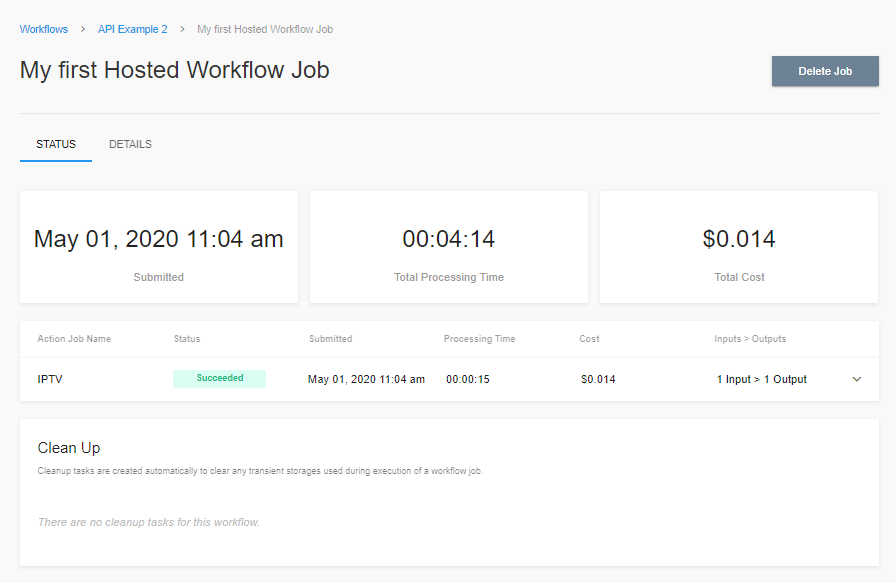
The ‘Delete Job’ button in the upper right may be used to permanently delete this job if it is no longer required.
NOTE: Unlike Vantage, deleting a job in Vantage Cloud Hosted Workflows does not affect the underlying media (or linked media) in ANY way.
Clean Up Section
The ‘Clean Up’ section is where details about the automatic cleanup of Transient material is performed. If the workflow contained any actions whose outputs were marked as ‘Transient’, then the details of the cleanup of this temporary material would be provided in the Clean Up section.
Clicking on any specific action within the workflow will provide a detail breakdown of the execution of that action:
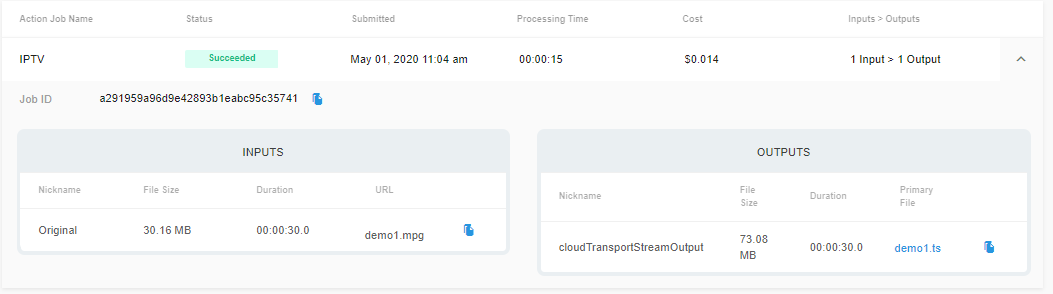
NOTE: Unlike Vantage, ONLY the actions which correspond to transcoder-based actions which actually execute are displayed. What this means is that only actions Flip64, IPTV Flip, Conform, Analyze, Multiscreen, Timed Text Flip and Tempo shall appear. Further ONLY actions which ran (vs. being in the Ignored state) are displayed in this list. What this means is that if a workflow contains a multiple of actions such as Compute and Decide actions, these are not shown in the workflow status view above. Further, if a workflow contains an action such as a Flip64, and this action did not run due to a decision branch not being executed; the Flip64 action shall not be displayed.
Updated over 2 years ago
