Start Monitoring a Channel
Once you've created a channel your next action is to start monitoring.
Start Monitoring
All of the instructions for provisioning the monitoring infrastructure, configuring the monitoring points to connect to your assets and defining valid thresholds with the alarm templates are defined in the channel object. Once you've modeled your channels, you can simply press the start monitoring option from the channel overview page. If a channel is already running, it will be lit. You can see the start monitoring option for each channel in a selected project here.
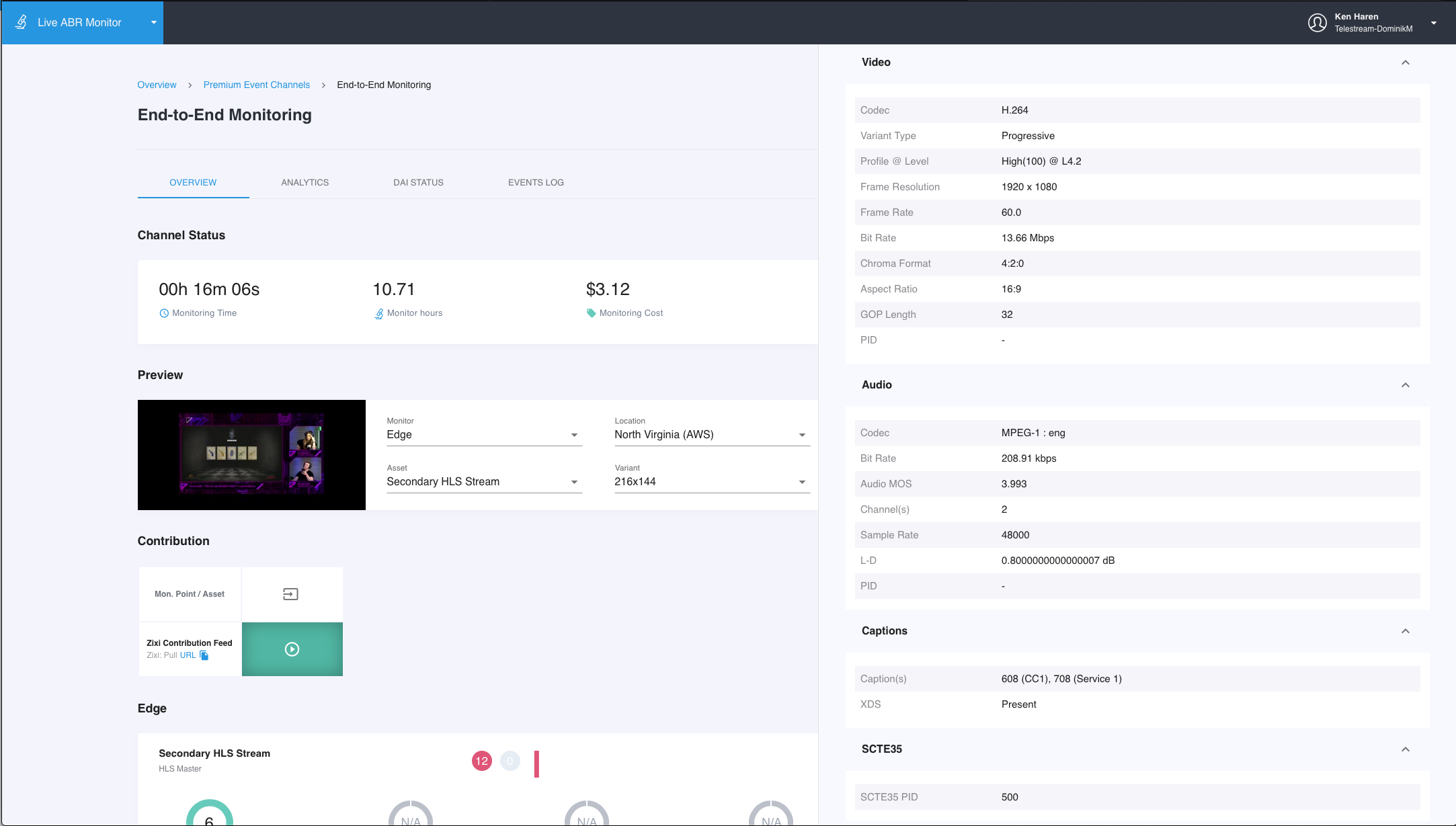
Previous Monitoring Sessions
Every time channel monitoring has started and subsequently stopped, a new monitoring session is created. It is possible to review previous monitoring sessions for a given channel. Previous sessions will display almost exactly as a live monitoring session, but the data is static. You have access to review logs, alarms, metric details and events by navigating to the appropriate channel dashboard.
To view previous monitoring sessions for a stopped channel, simply click on the channel name in the channel summary view. This will present a view of each previous session, indicating the date and time that that session was active. You can see an example of this here.
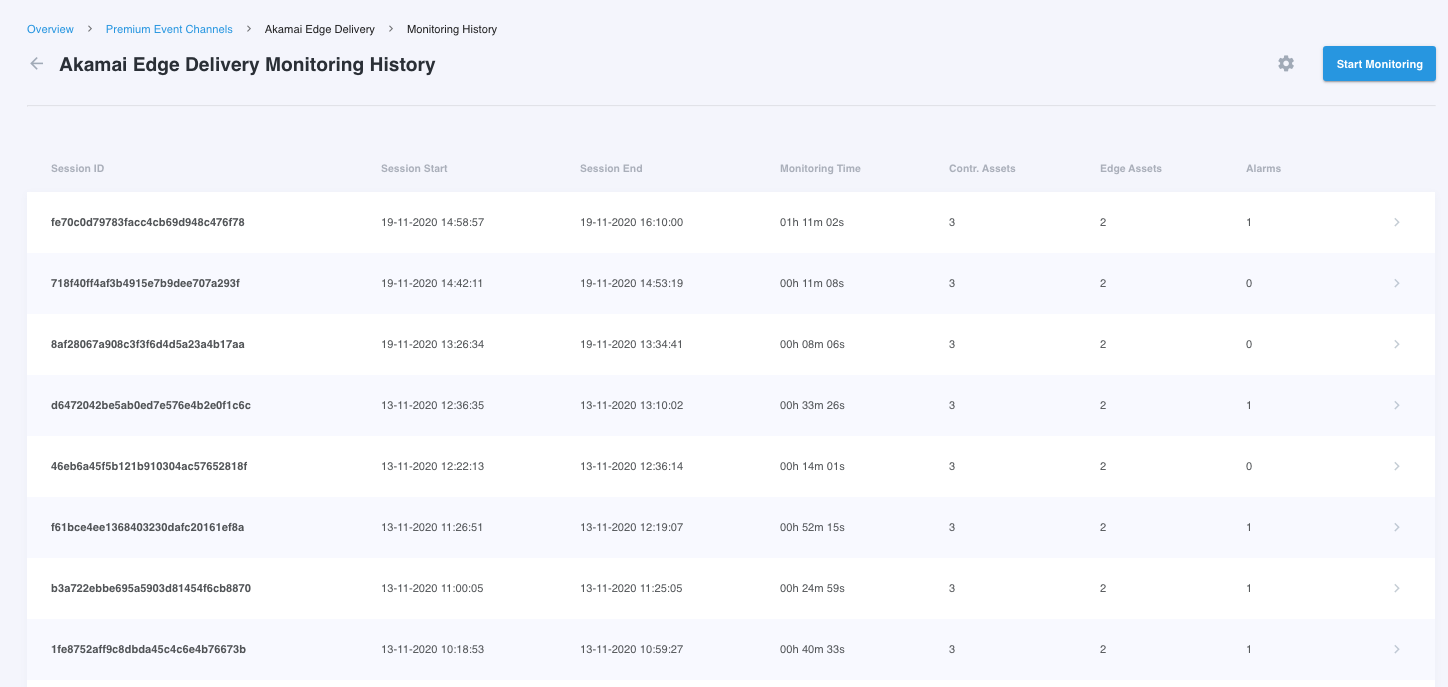
Select which previous sessions you are interested in...
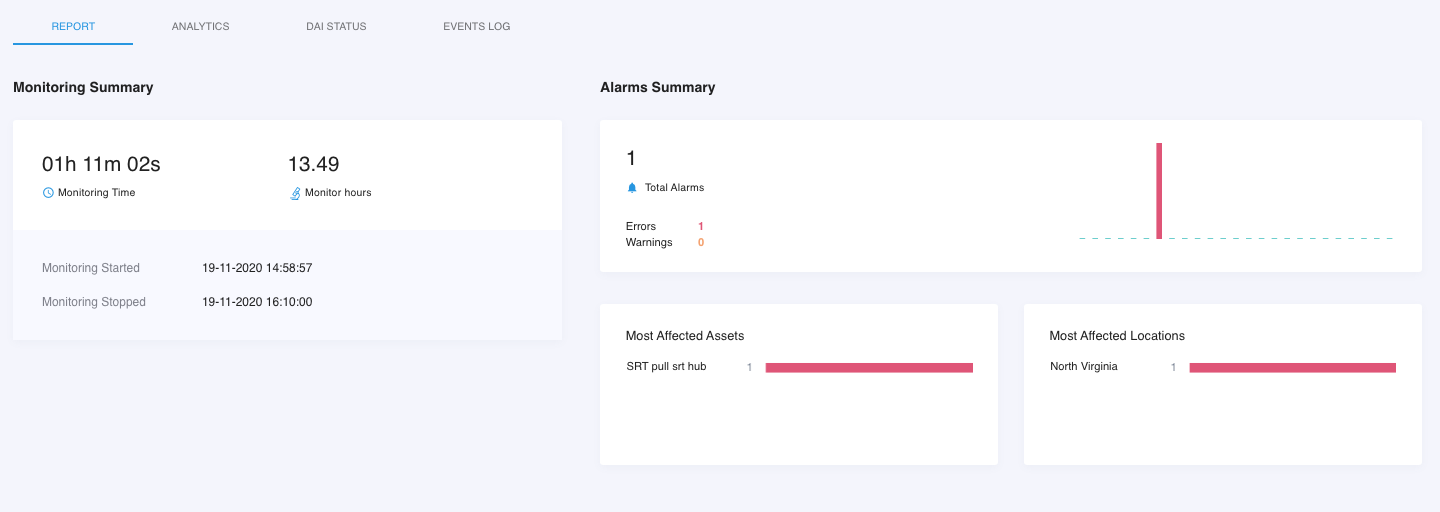
You will be presented an overall all summary and date/time range for the selected session...
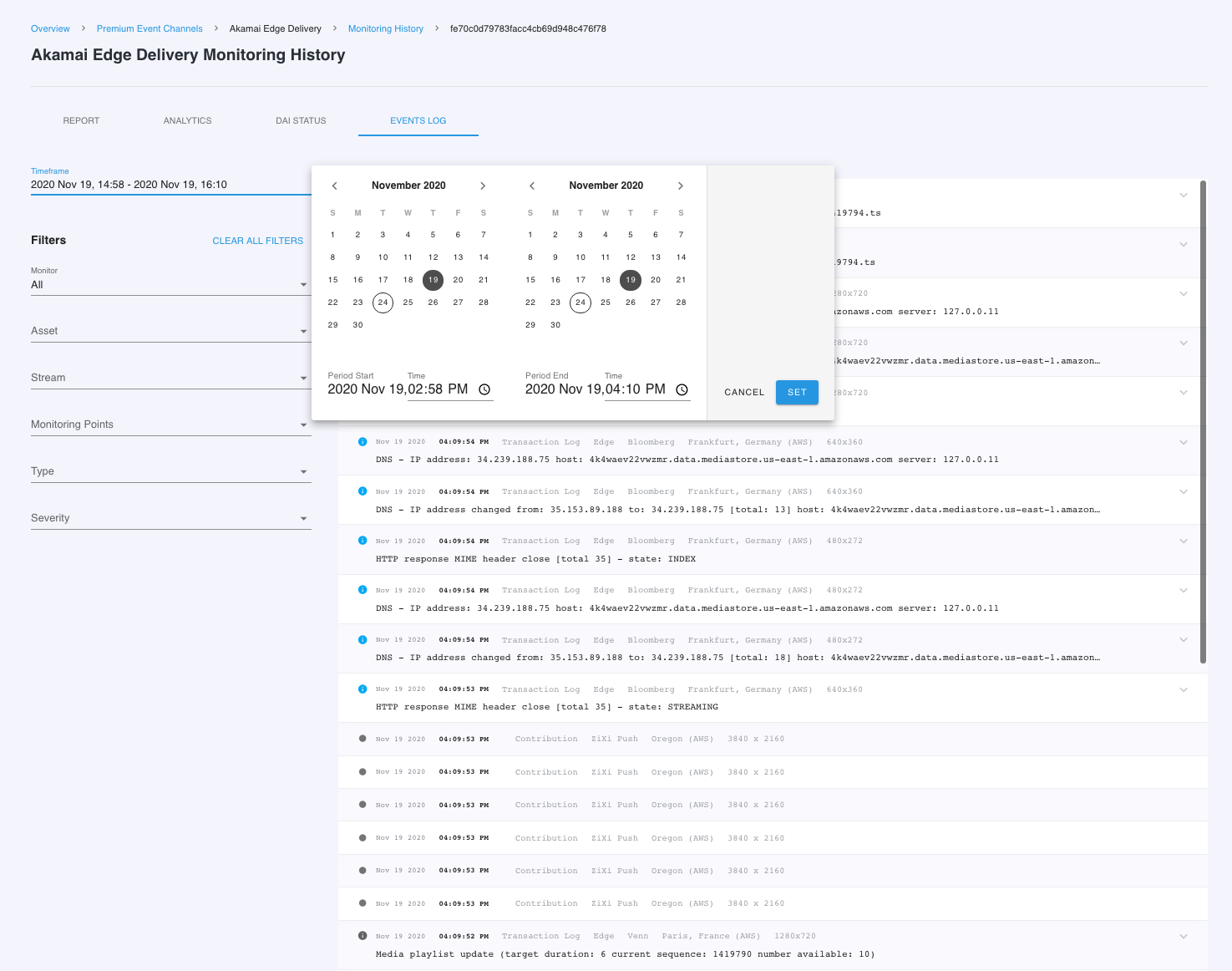
You can navigate in to the various dashboards and review event logs for the selected session.
Updated about 4 years ago
