Create a Monitor Channel
Channels are collections of related assets. A channel may contain one or more contribution feeds and one or more ABR edge streams.
Channel Overview
Once you've created a project, you can start modeling channels and assets within it. The first thing you'll need to do is create a channel. A channel can contain just one asset. For example, you may be interested in simply monitoring a single HLS stream at the CDN Edge. Alternatively, a channel can contain many assets related to a common video distribution. For example, you may have a primary and redundant contribution feed being delivered to cloud services where they are turned in to primary/backup HLS and MPEG DASH streams, delivered through two CDN partners. In this example, the channel would consist of two contribution monitor assets and a total of 8 edge monitor assets.
When configuring a new channel, you will need to specify what kind of monitoring assets will be part of the monitoring channel. You can select contribution or edge or both. Upon selecting the type of monitoring required, you will be presented dialogues asking to configure assets for that monitoring type.
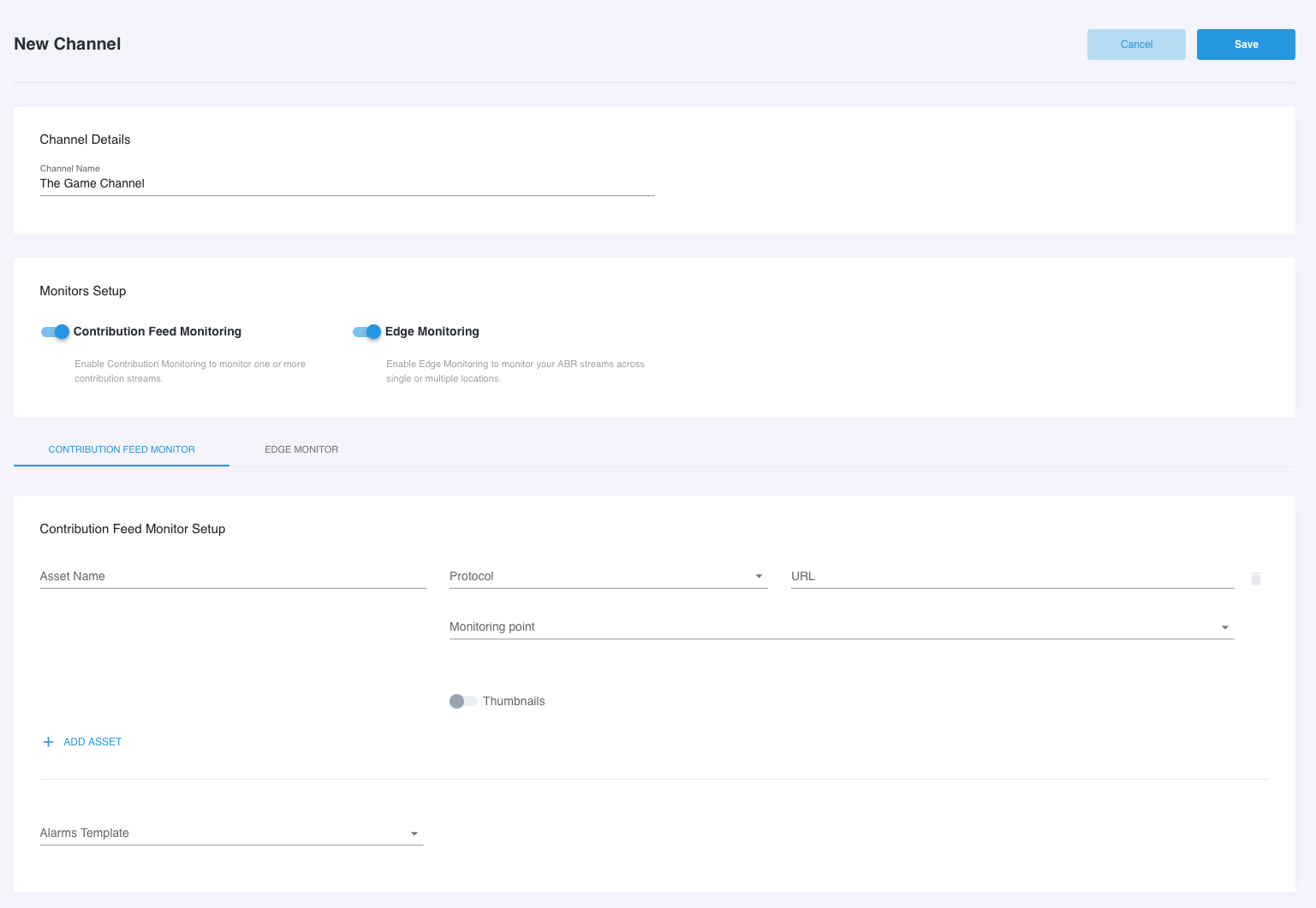
Configure Contribution Feed Monitoring Assets
When a contribution feed is added to a channel, you will need to specify details that will tell Stream Monitor how to connect to the feed that will be monitored. The details that are required or optionally available are dependent on what protocol is selected. Currently, the following protocol options are available:
- Zixi: Source Push to Monitor
- Zixi: Monitor Pull from Source
- SRT: Listener (Push)
- SRT: Caller (Pull)
- TS over UDP (Push)
Zixi: Push
When the Zixi: Push protocol is selected, Stream Monitor will automatically spin up a Zixi receiver in the selected cloud region when the monitoring channel is started. Once provisioned, the dashboard and/or API present the receiver URL. You will need to take this connection information and put it in to your contribution encoder or service.
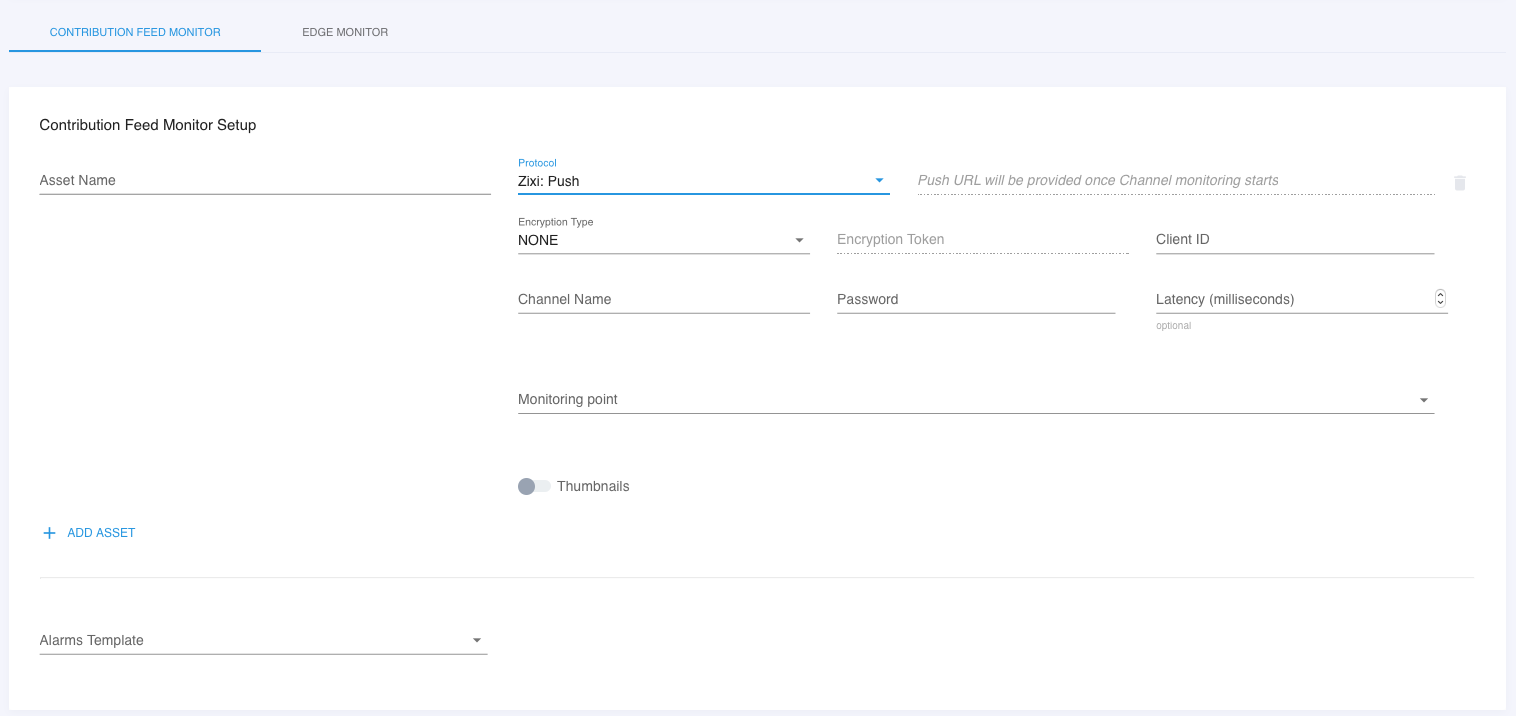
Zixi: Pull
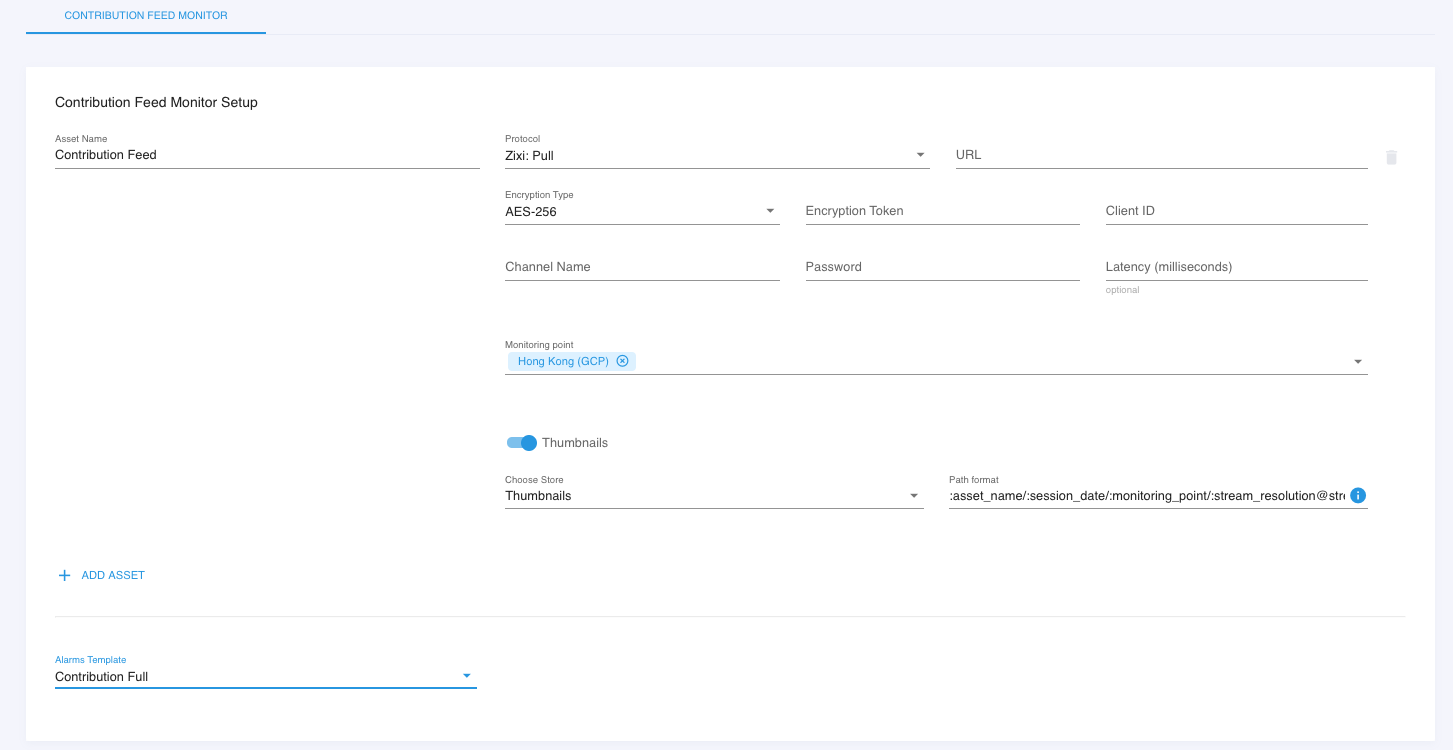
**SRT: Listener (Push)
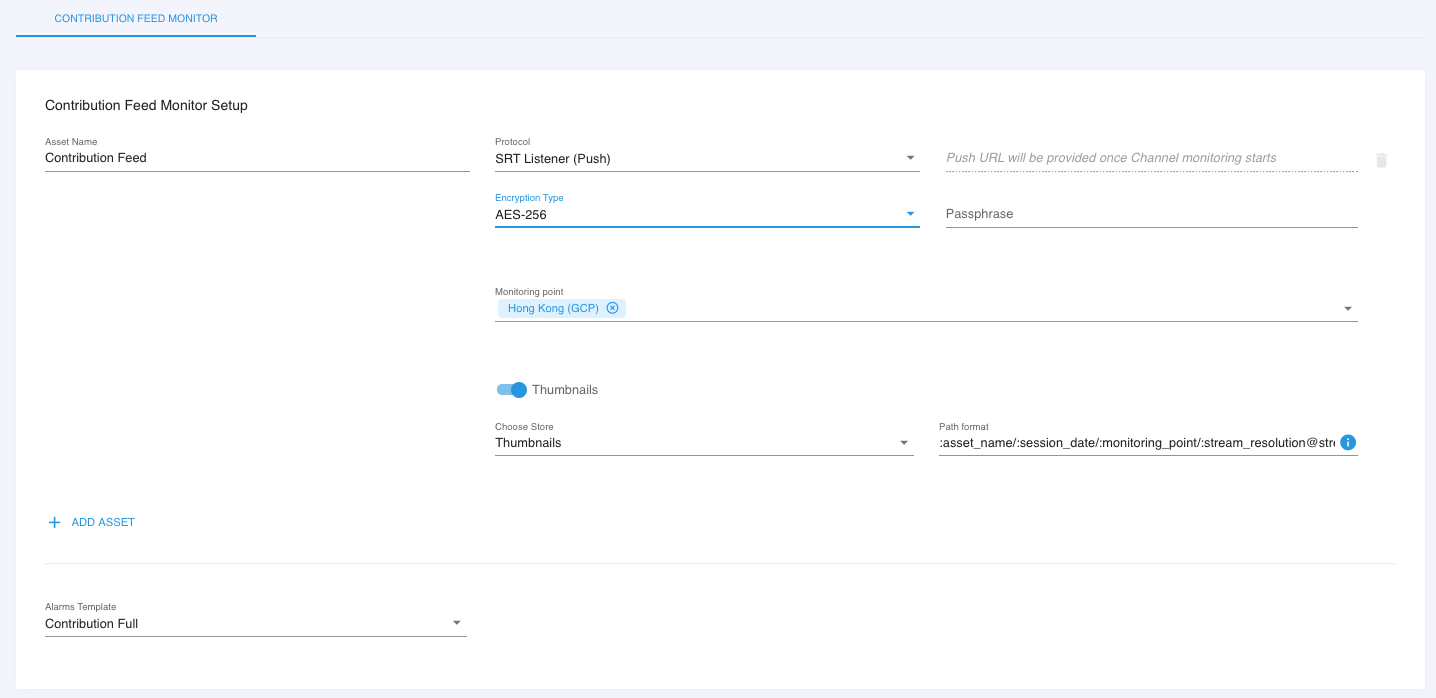
SRT: Caller (Pull)

MPEG-TS UDP: Push
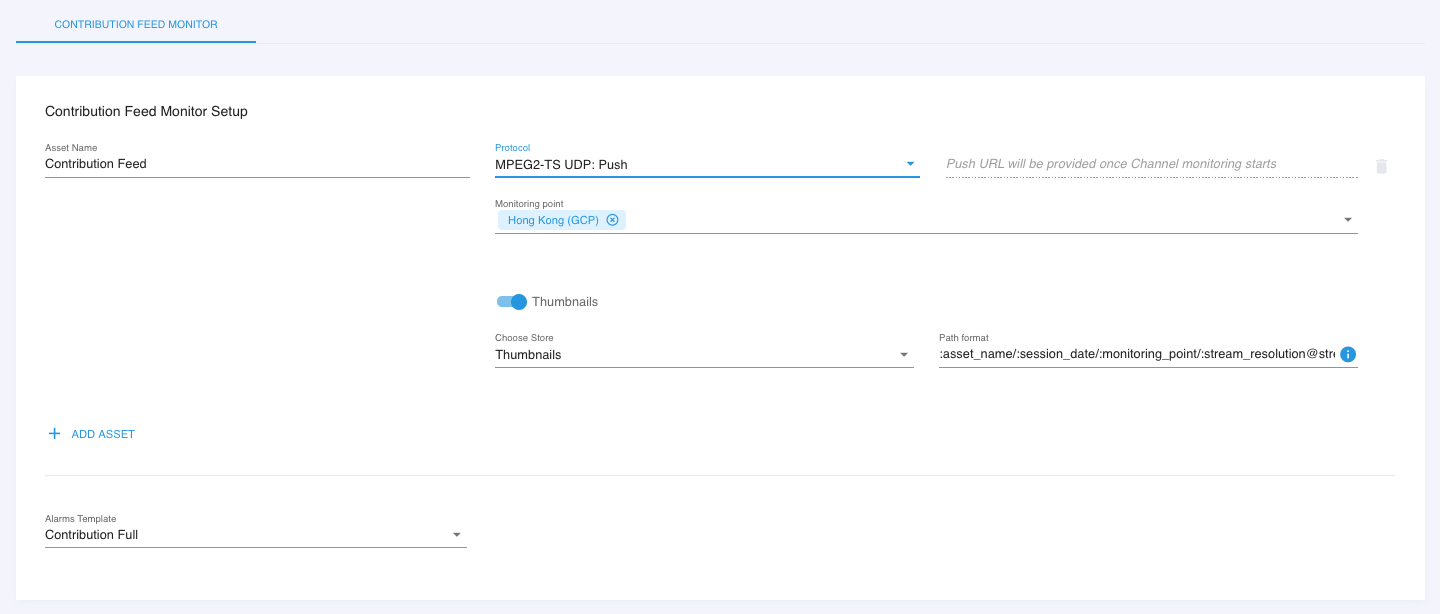
You can add one or more contribution feed monitoring assets to a single channel. They can each be of a different origin. It is generally recommended that all assets within a given channel are carrying the same content, making it easier to compare/contrast the various measurements as they propagate from source to output.
Edge Monitor Assets
Where contribution monitor is looking at transport stream assets being delivered to or between cloud addressable locations, edge monitoring is focused on measuring the health of adaptive http streaming formats (ABR) that are used to distribute programming to the audience. Edge monitoring can be pointed directly at a cloud content origin or can simulate the viewer experience in many locations by pulling the streams via the same edge stream URL's that the audience will be connecting on.
Edge monitoring supports the following formats:
- HLS
- MPEG DASH
- HDS
- Microsoft Smooth Stream
When creating a new edge monitor asset, you will have a couple of options presented.
- QOE: Attempts to decode the audio/video signal and measure quality, identify impairments and assess overall health. Without this option enabled, Stream Monitor will still generate robust stream availability and network delivery performance metrics that are critical in identifying stream performance. With this option enabled, even more information is collected, enabling deep audio and video quality analysis of each bitrate variant in the ABR ladder. If the ABR streams are encrypted, Stream Monitor may not be able to decode the streams.
- Thumbnails: If the content can be decoded, thumbnail images can be collected. If this option is selected, you'll need to ensure that you have a storage location for the thumbnails to be written to defined as a Telestream Cloud Store. For more information on creating a new store, please go here.
- Advanced: Custom request headers, user agent metadata and/or access tokens may be required in order to establish a connection to the stream. If this is the case, you'll enter that information in the advanced section.
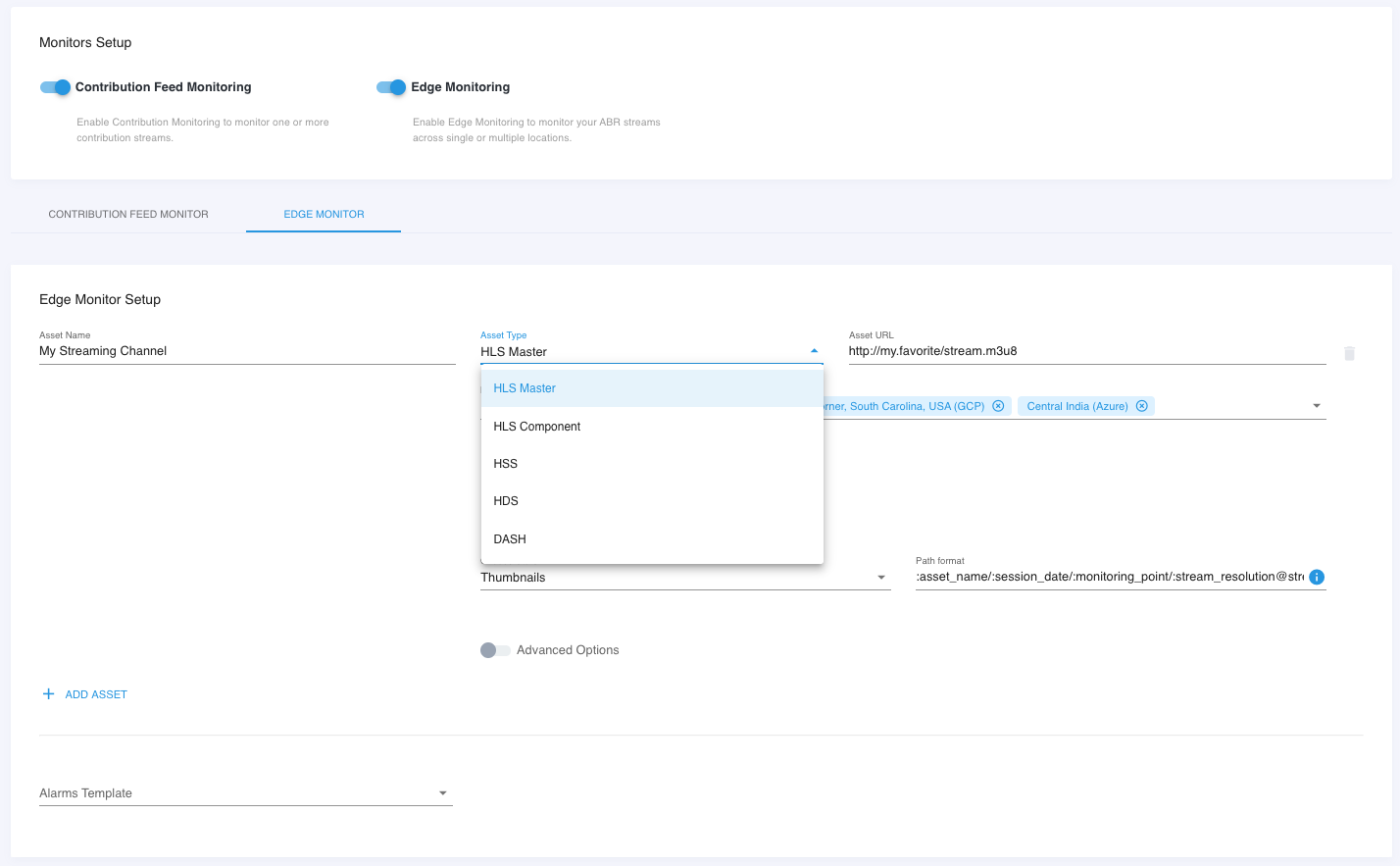
Edge monitoring differs from contribution monitoring in that there are significant benefits to adding multiple monitoring points to each asset. In general, you'll want to include monitoring points in the same regions that your audience will consume your streams from. This enables a rich measurement of the overall stream health of all formats and variants in the same geographic regions as your audience. This also simplifies comparing performance in different regions.
Channel Overview Page
Once you've modeled several channels within a project, the channel summary view provides a quick picture of the status and health of your monitored channels. You can see an example here, where there is a single active channel and two additional monitoring channels that are not currently running.
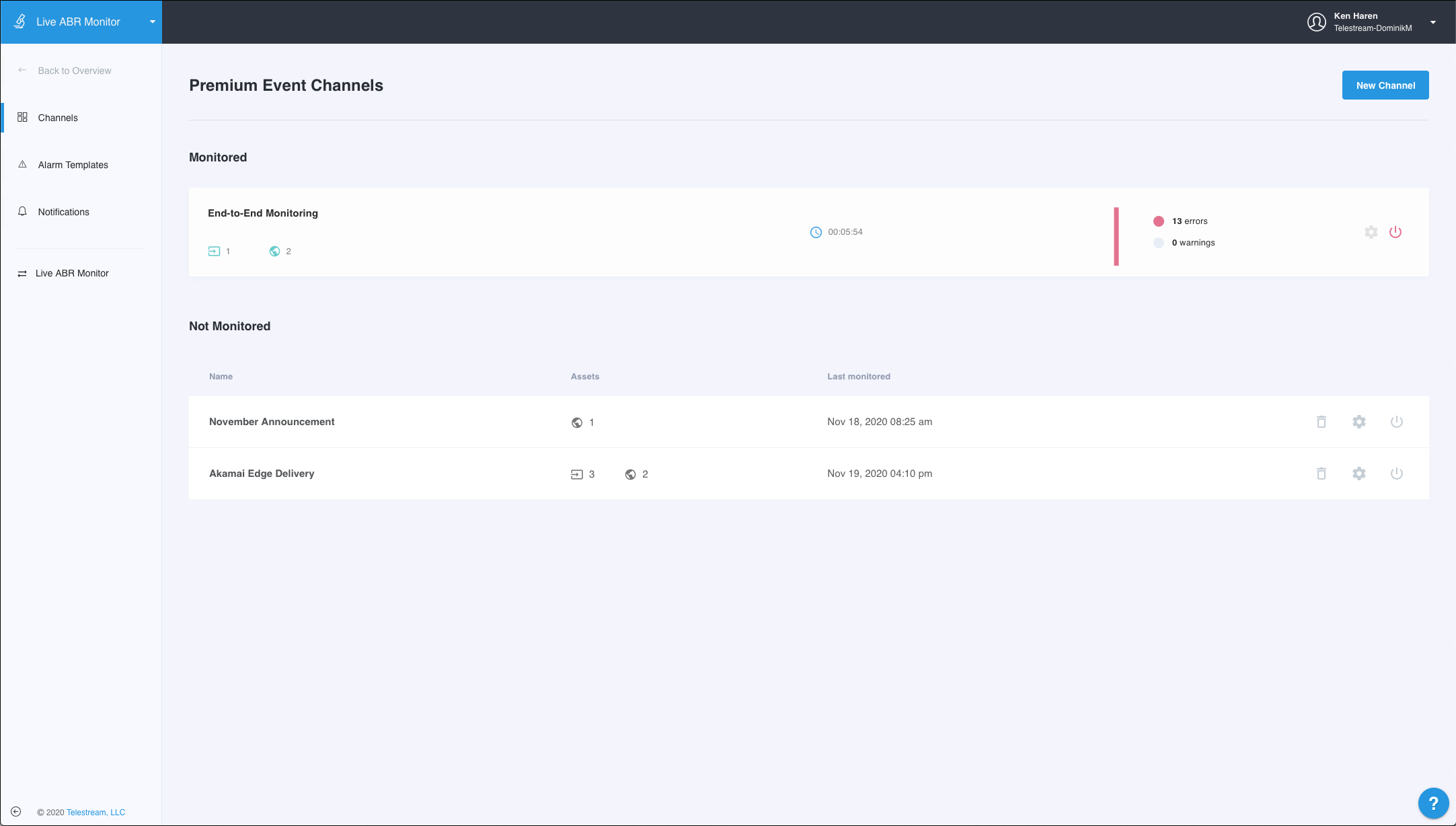
Updated over 4 years ago
